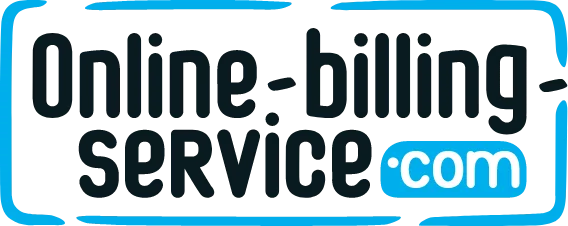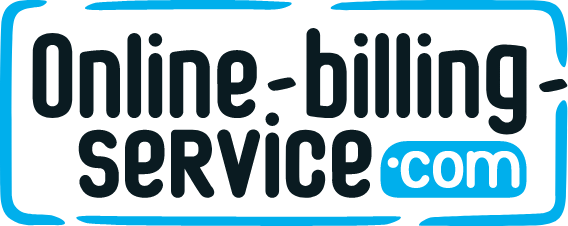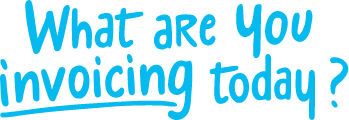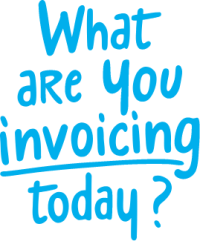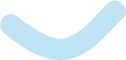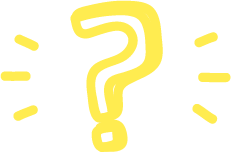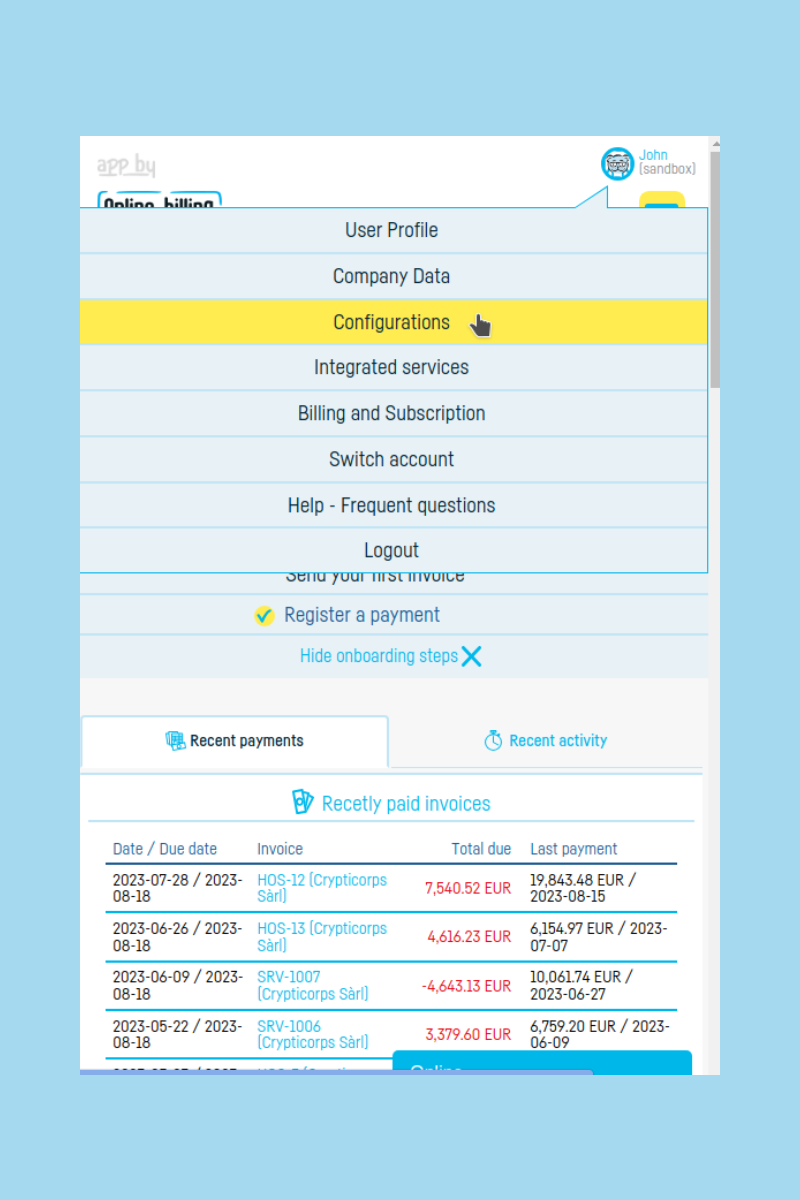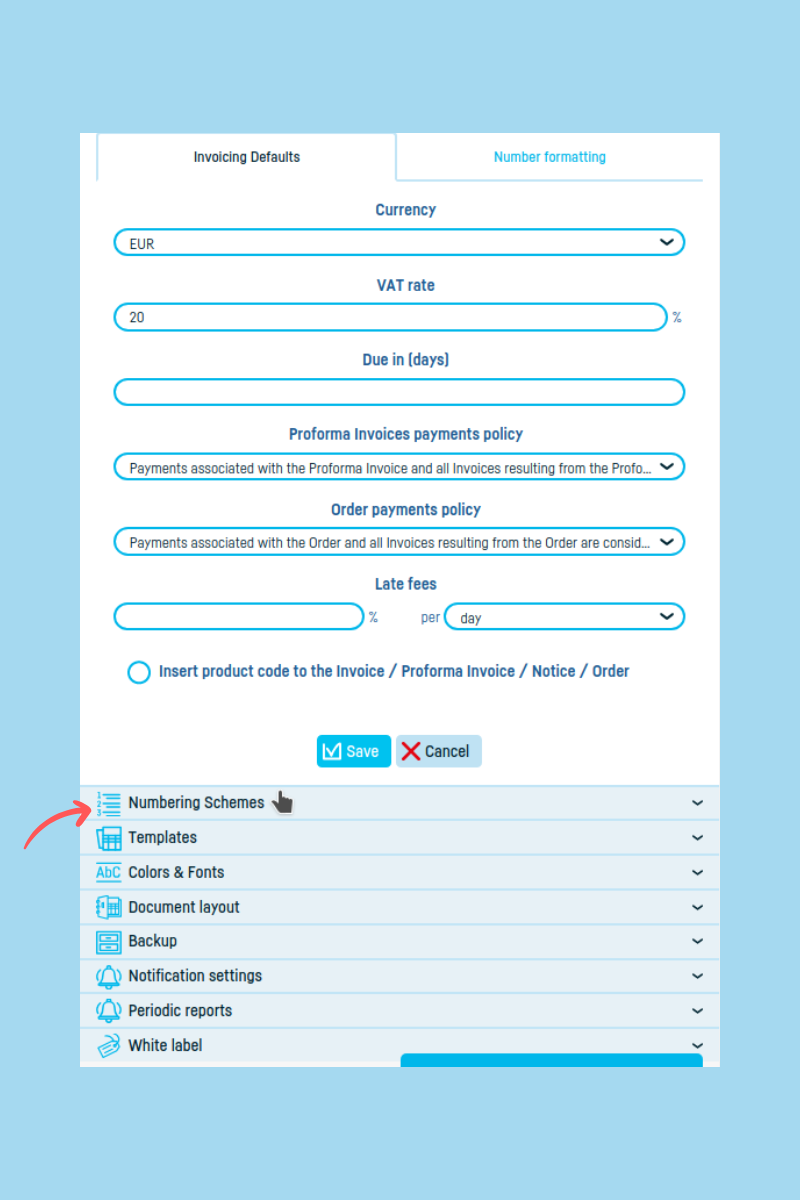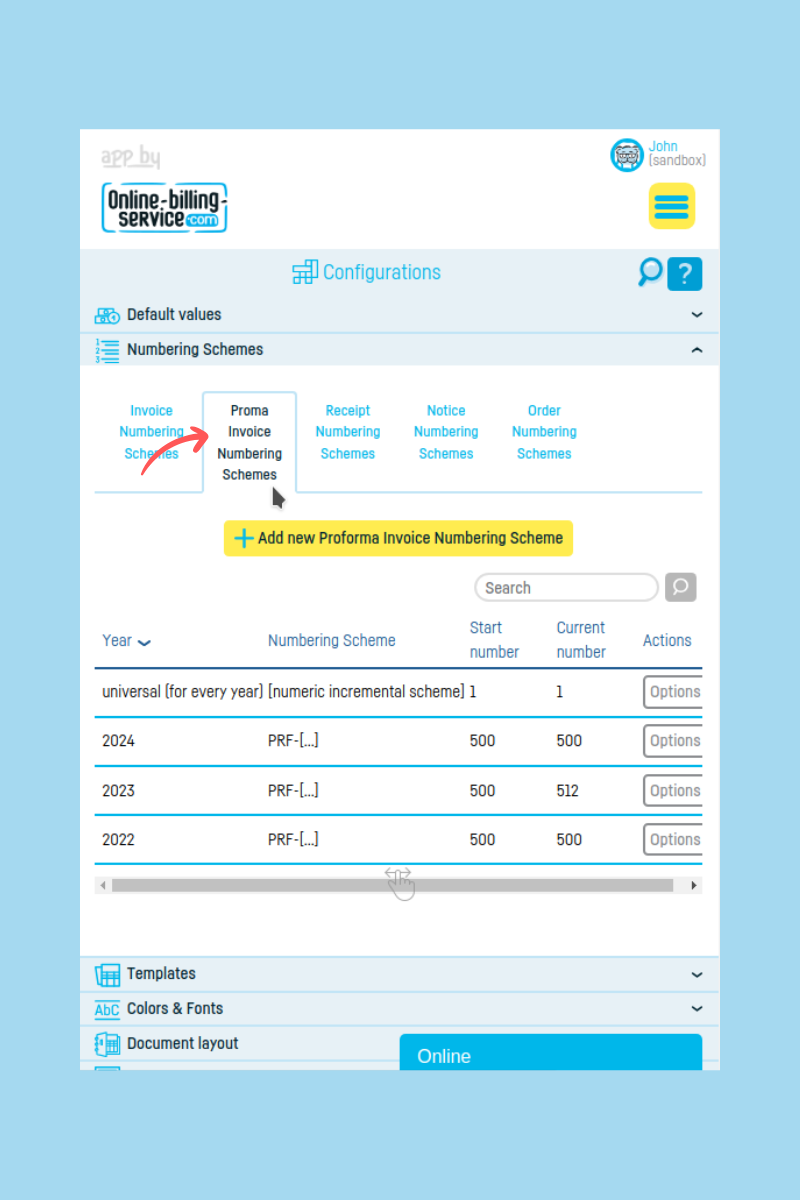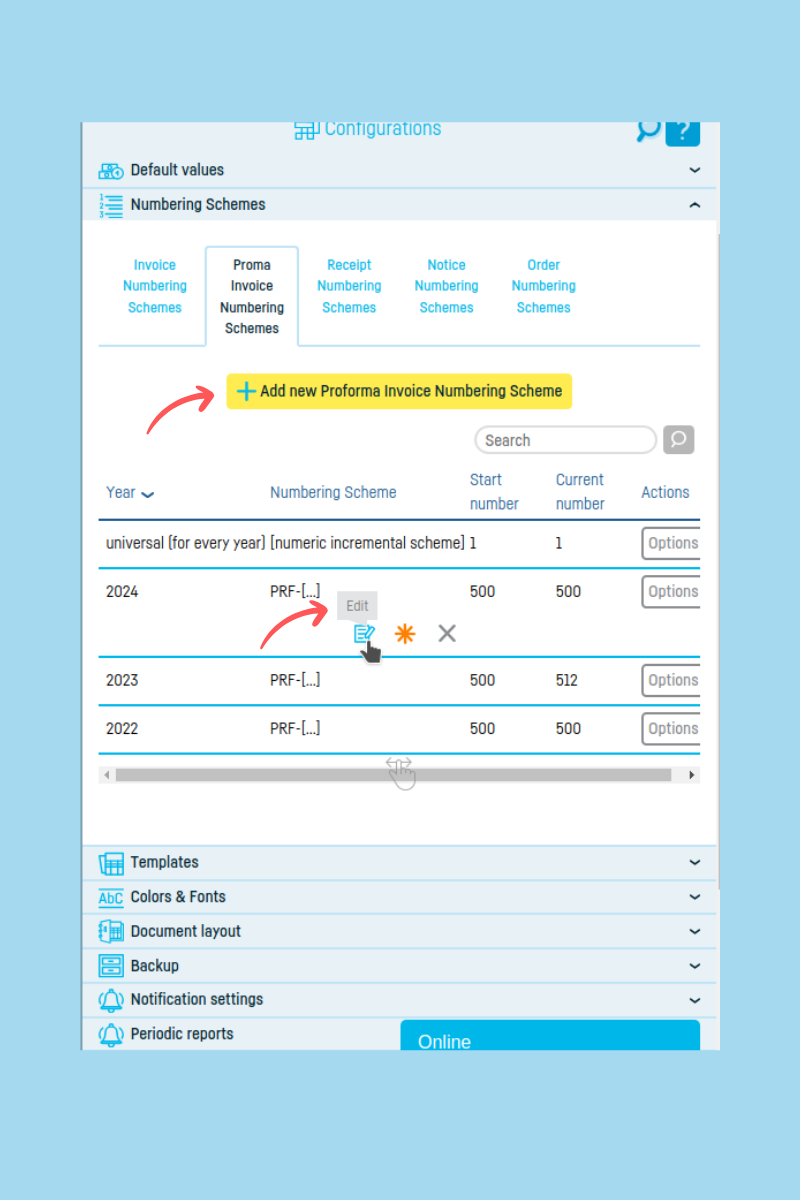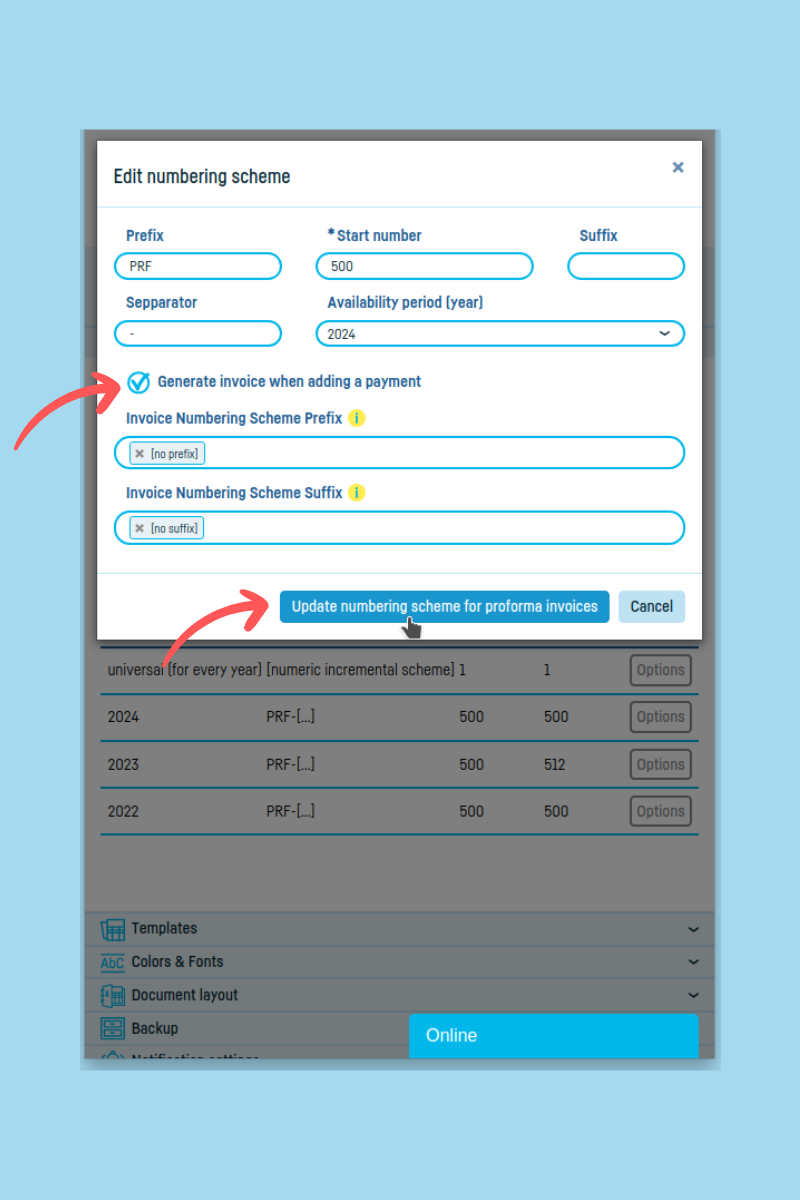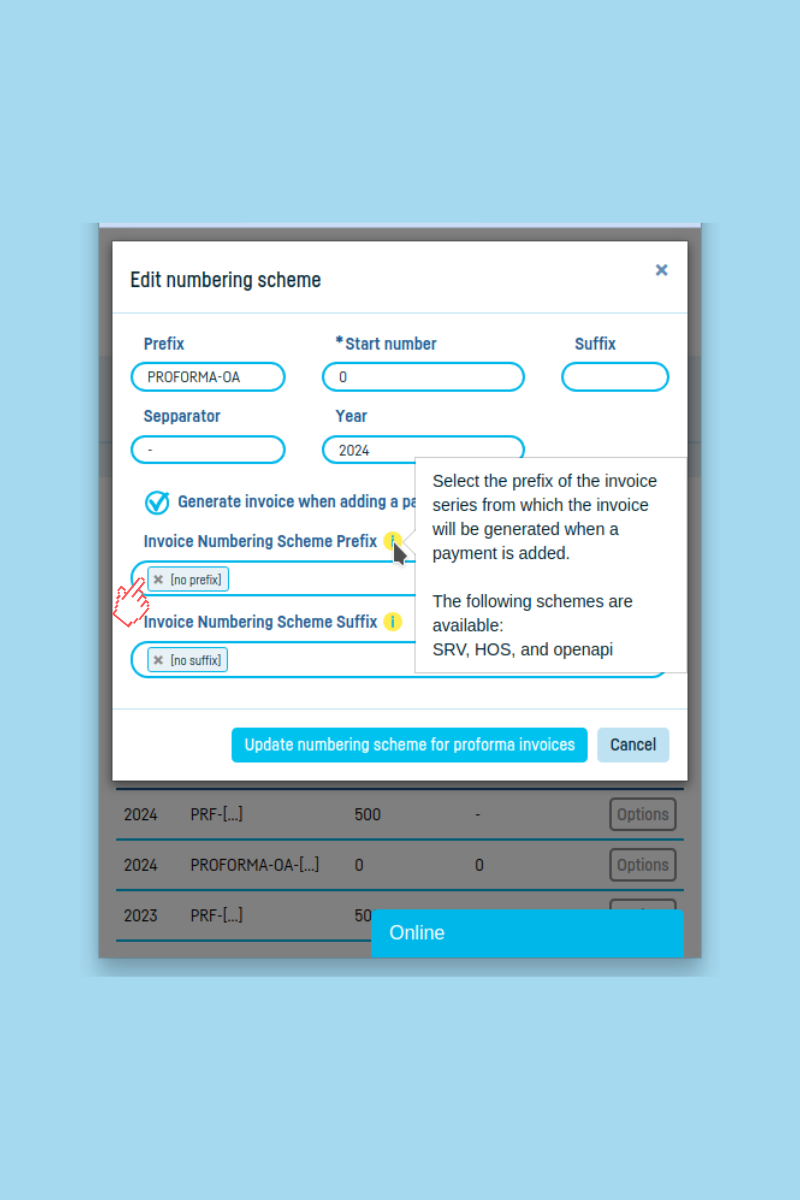Back to index
Back to index
How to automatically generate an invoice when adding a payment to a proforma or an order
Save time and set up your orders and proformas to automatically generate invoices whenever you add a payment.
The resulting invoice will include all the items from the order or proforma from which it was generated. Furthermore, all payments associated with the order or proforma will be automatically linked to the invoice.
It’s very easy to set this up when adding or editing a numbering scheme for proformas and orders.
Step 1. Click on the “Numbering Scheme” section in the “Configuration” menu and select the relevant tab ("Proforma Invoice Numbering Schemes" or "Order Numbering Schemes").
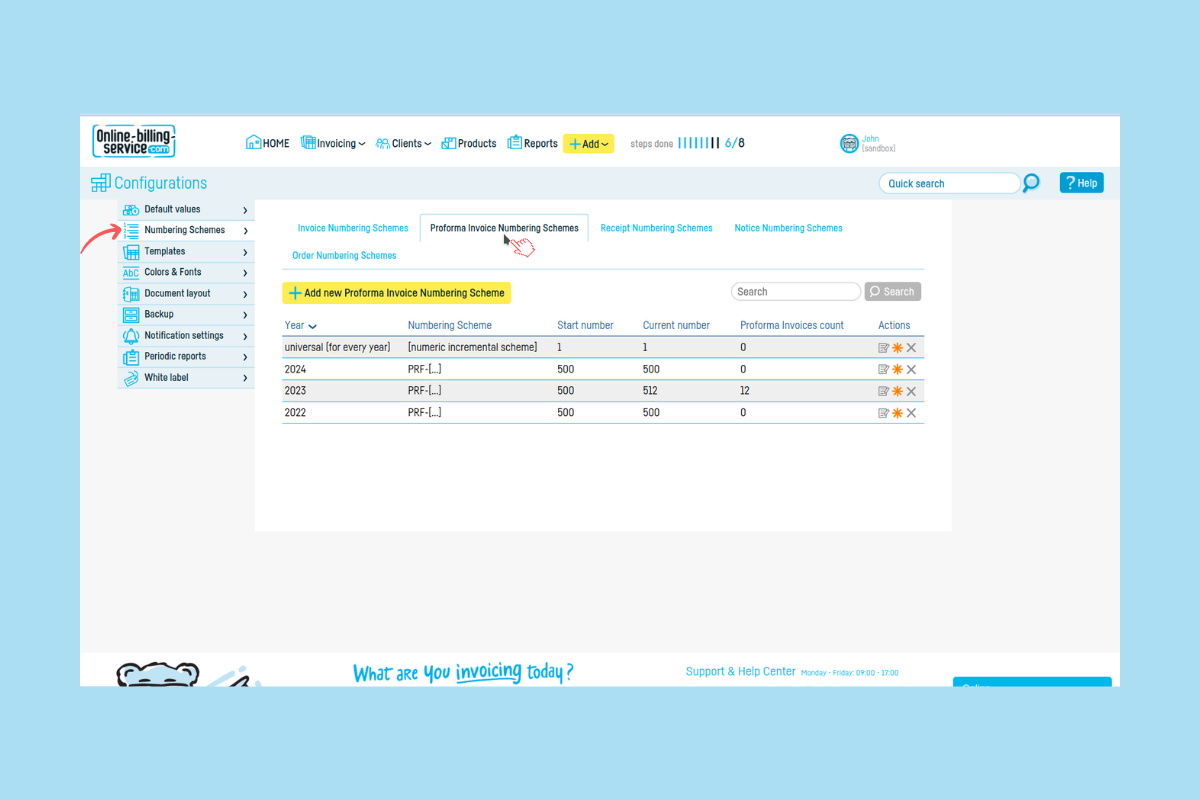
Step 2. Add a new numbering scheme or edit an existing one.
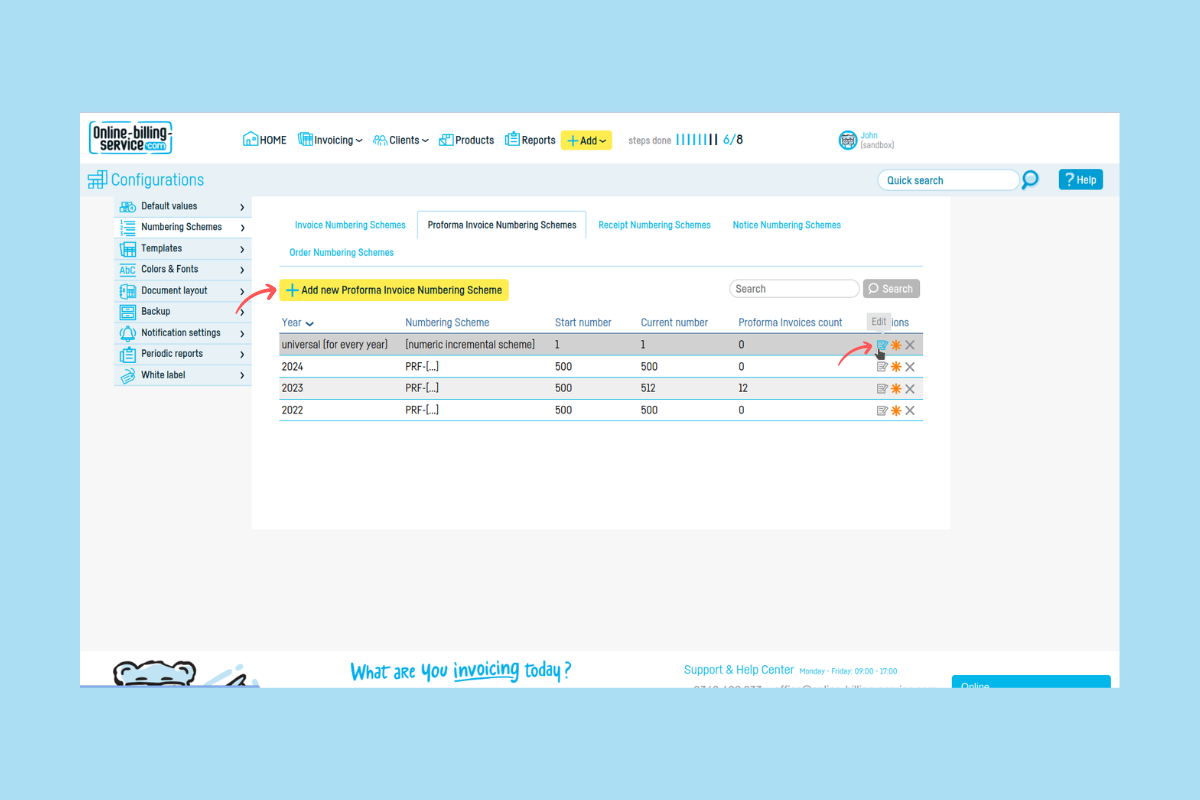
To add a new numbering scheme, click on the "Add new Numbering Scheme" button.
To edit an existing numbering scheme, click on the edit icon in the “Actions” column.
Please note that you can only edit a numbering scheme if there are no documents issued on that scheme.
Step 3. Check the box "Generate invoice when adding a payment".
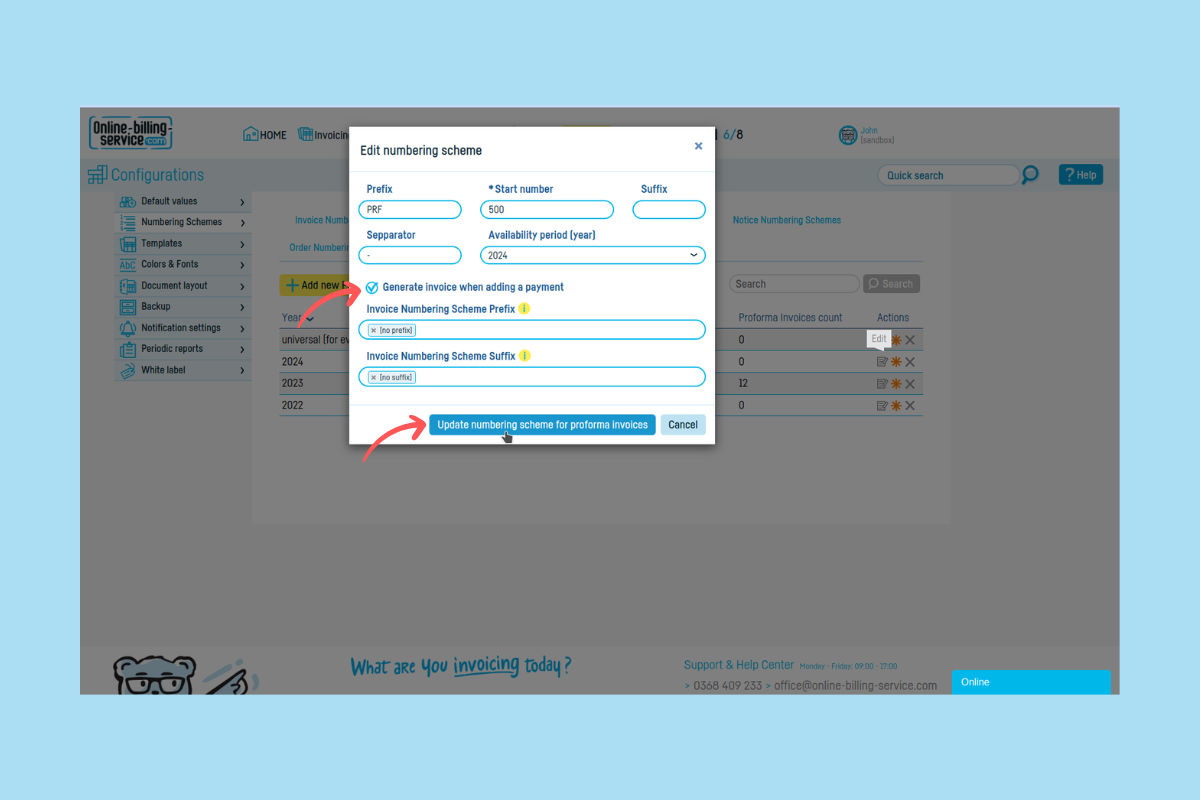
Choose the invoice numbering scheme the application will use to generate invoices whenever you add a payment to a proforma or an order.
If you hover over the yellow dot next to the** 'prefix'** or 'suffix' fields, the application will show you all the available numbering schemes you can choose from.
Delete the texts '[no prefix]' or '[no suffix]' and click on either of the two fields. A small list will pop up with all available numbering schemes.
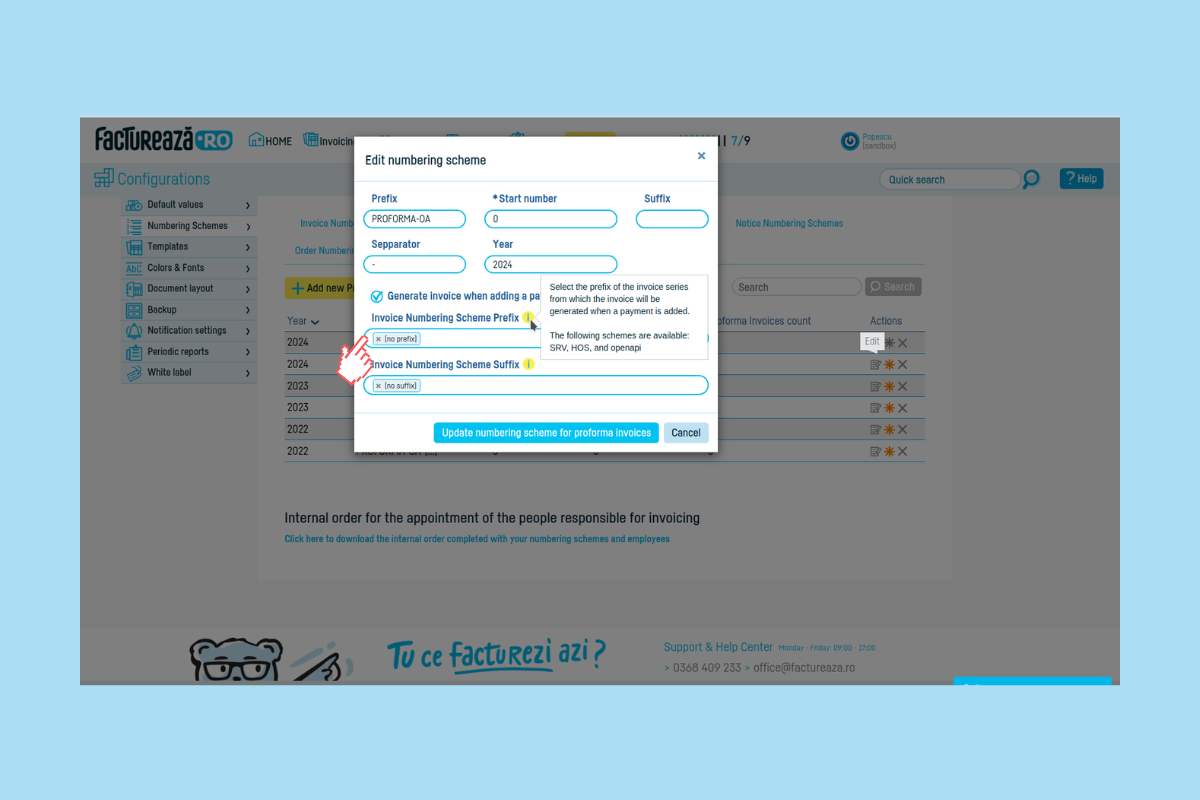
To select the numbering scheme from which invoices will be generated, write or select the prefix or suffix of the numbering scheme from the list.
Click on the “Update numbering scheme” button.
From now on, whenever you add a payment to a proforma or an order, the application will automatically generate an invoice, pulling the data from the proforma or order.
 Back to index
Back to index