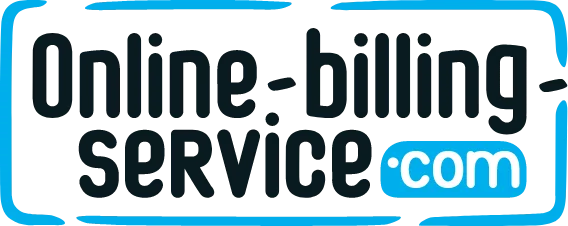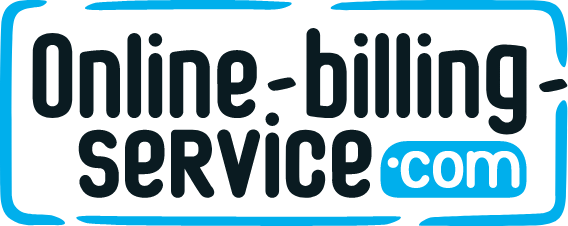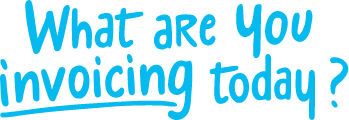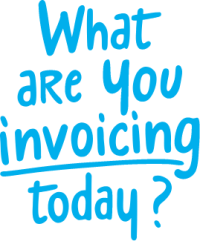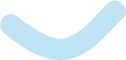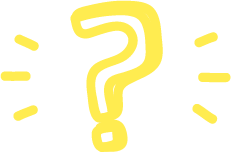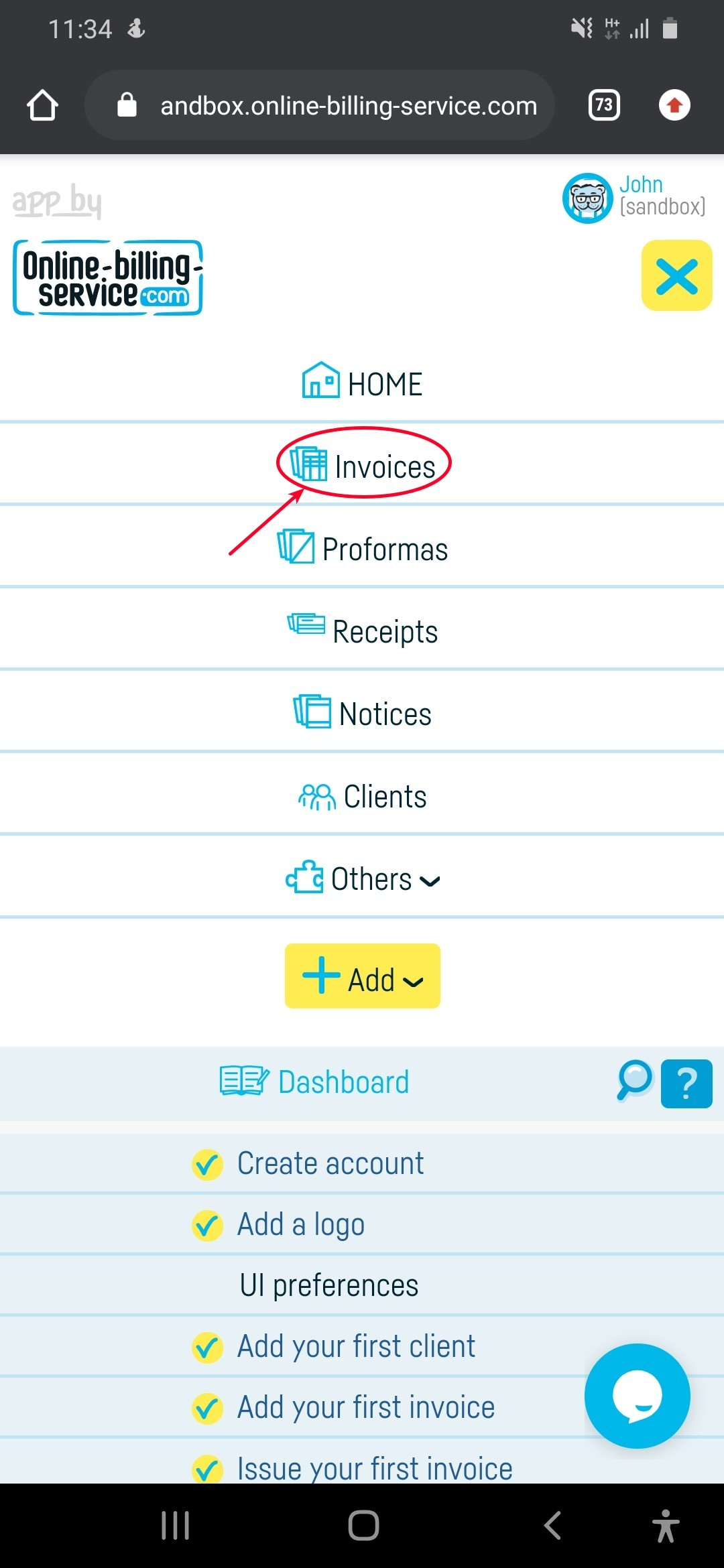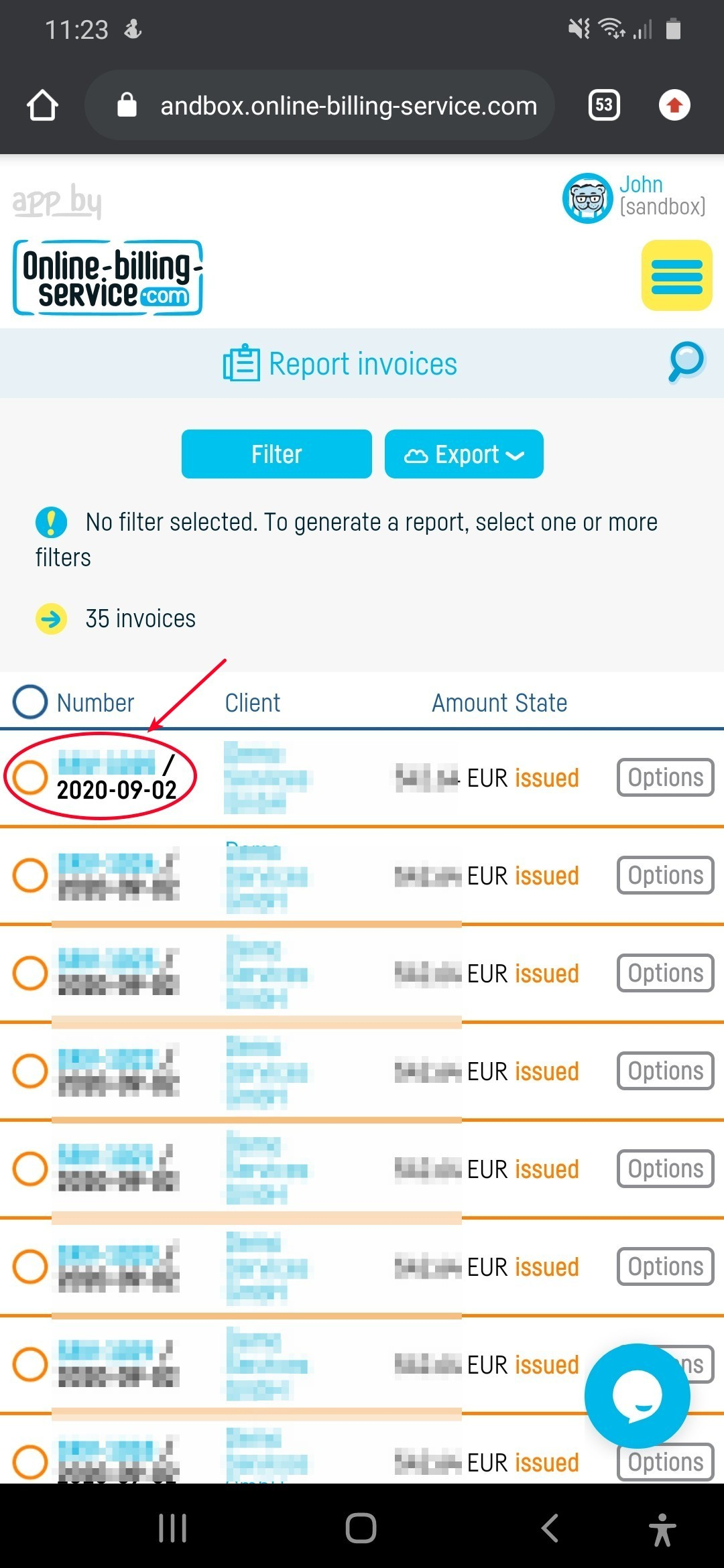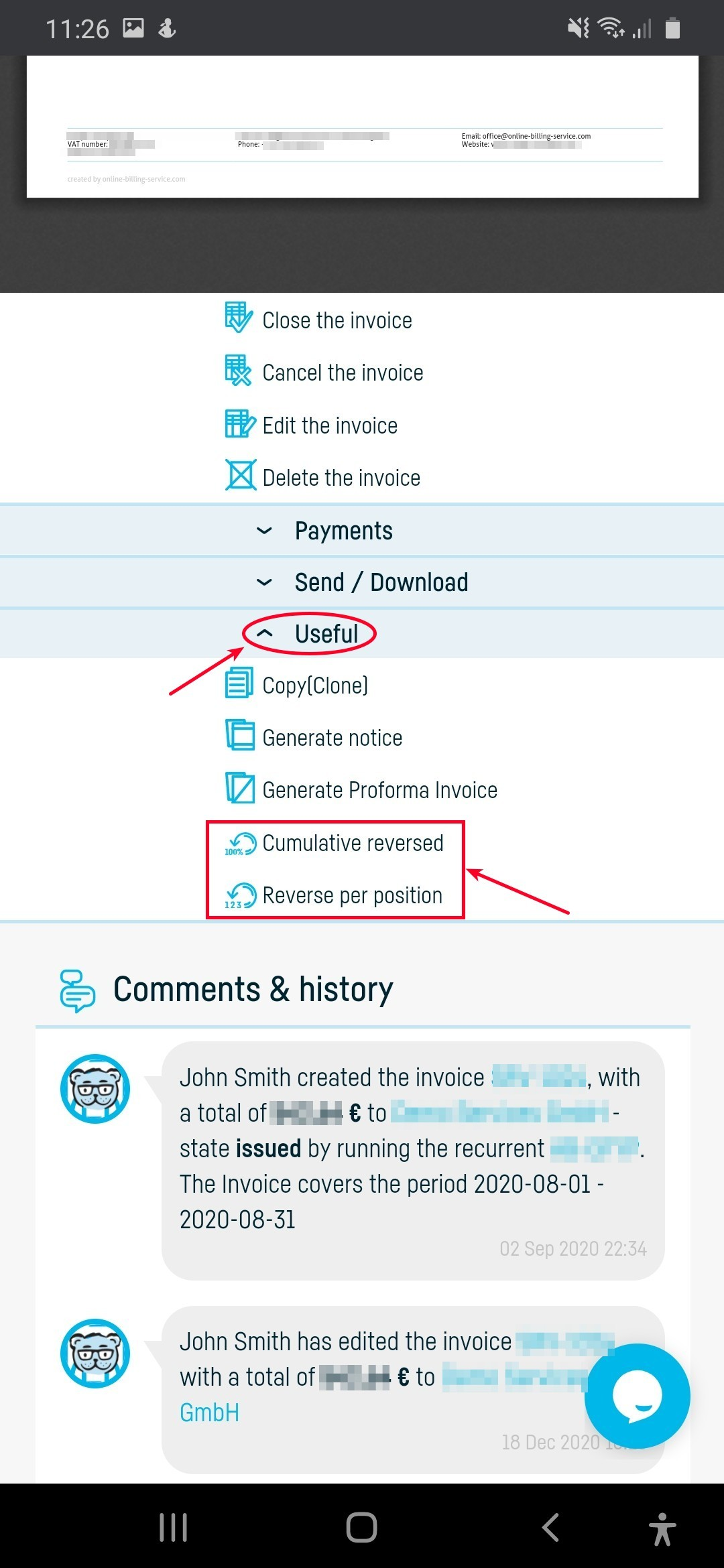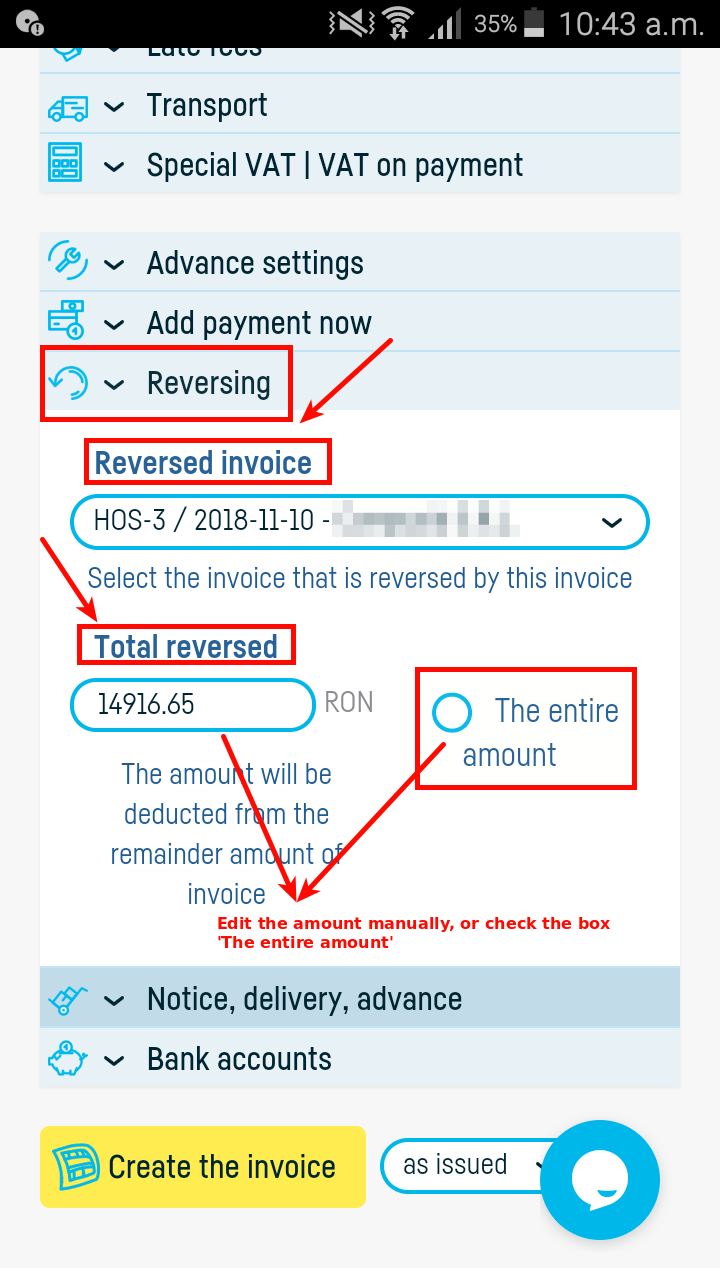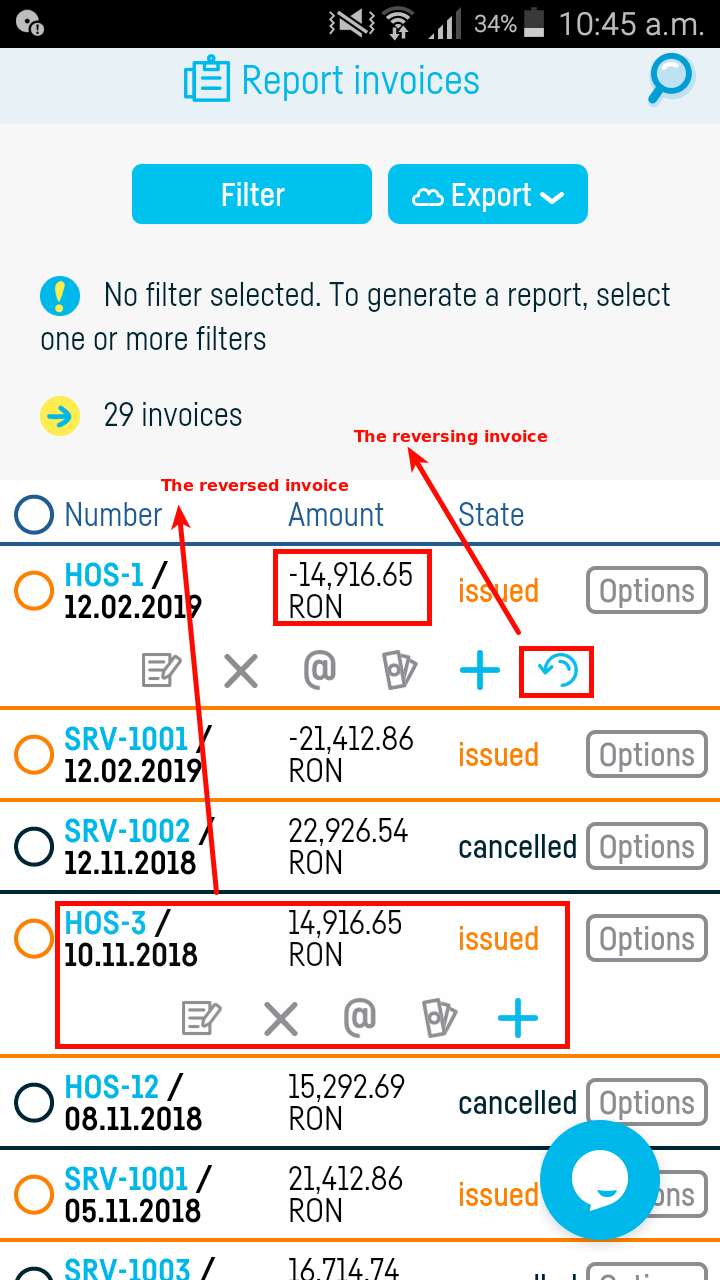Back to index
Back to index
How do I reverse an invoice?
You may find it necessary to change or cancel an invoice after it has already been entered in the accounting. In this case, you reverse it. The reversal can be done manually or automatically.
The first step is to open the invoice by clicking on the desired invoice number after accessing ‘Invoices’ from the menu.
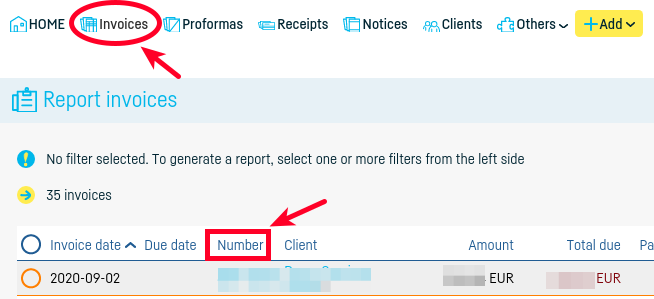
1. Automatically reversing
A reversing invoice can be generated very easily on the basis of an existing invoice in two ways:
– position by position
– cumulative
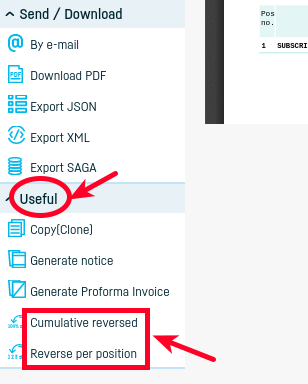
2. Manually reversing
Below the invoice table lines, you can enter the reversing information:
‘Total reversed’ field is very important because it specifies the amount that will be reversed on the reversed invoice. This amount will be deducted from the overdue reversed invoice overdue.
E.g.:
– we issue the invoice F1 with a total amount of 100 EUR
– we issue the invoice F2 with a total amount of -20 EUR and ‘total reversed’ of 20 EUR
– the invoice F1 will have an overdue amount of 80 EUR
– the invoice F2 will have an overdue amount of 0
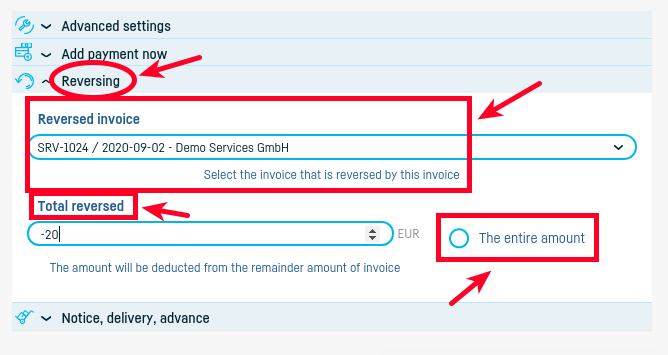
Using any of these features will generate a reversing invoice with all the completed data.
*Note : if you change something on reversing invoice automatically generated, you will need to update the ‘Total reversed’!*
In the invoice details list the last column contains the reversing information.

 Back to index
Back to index