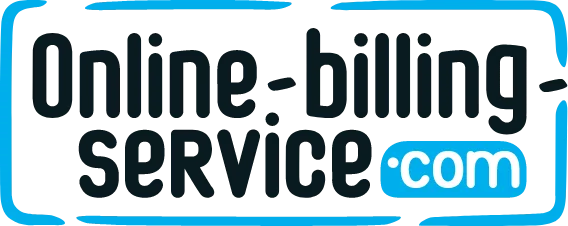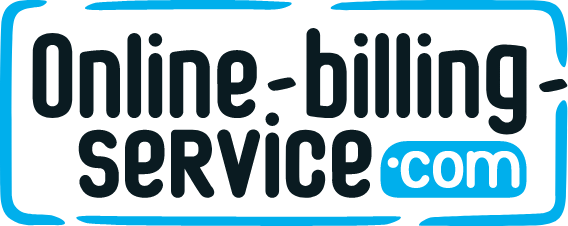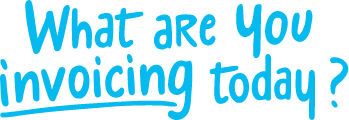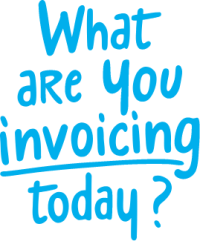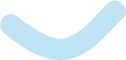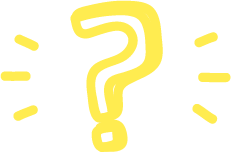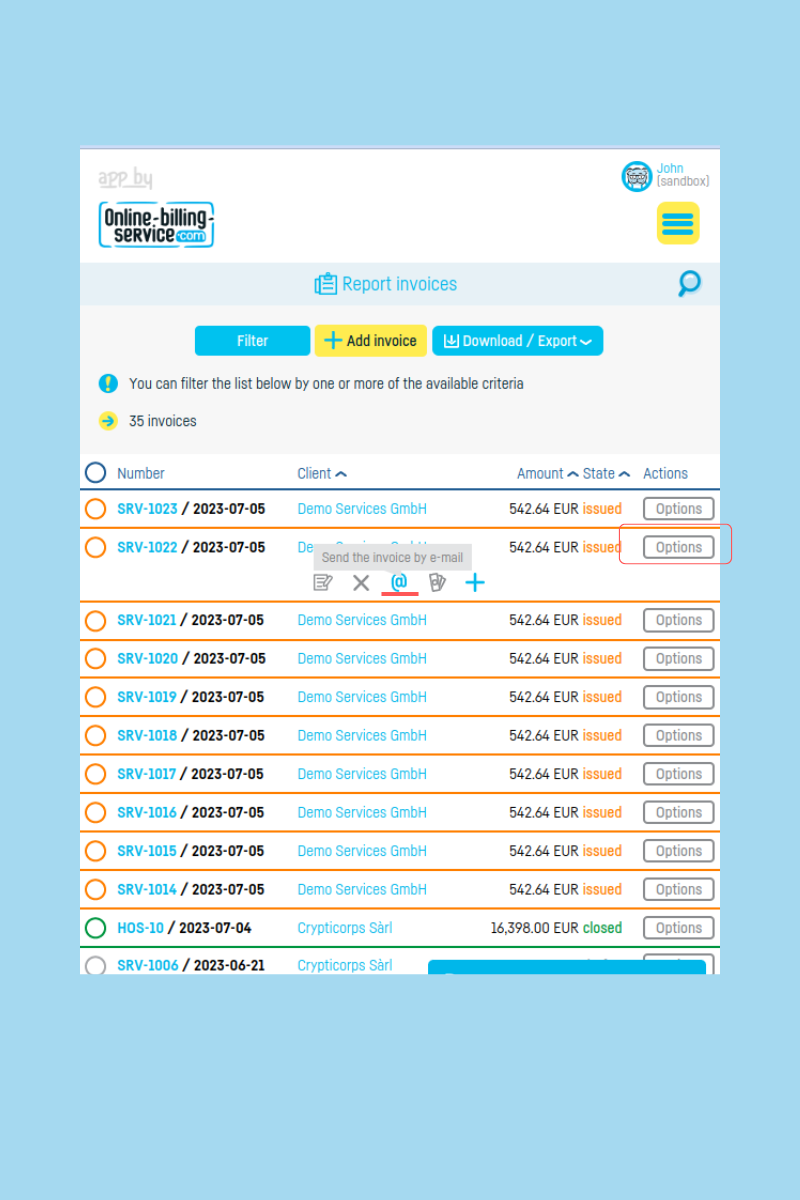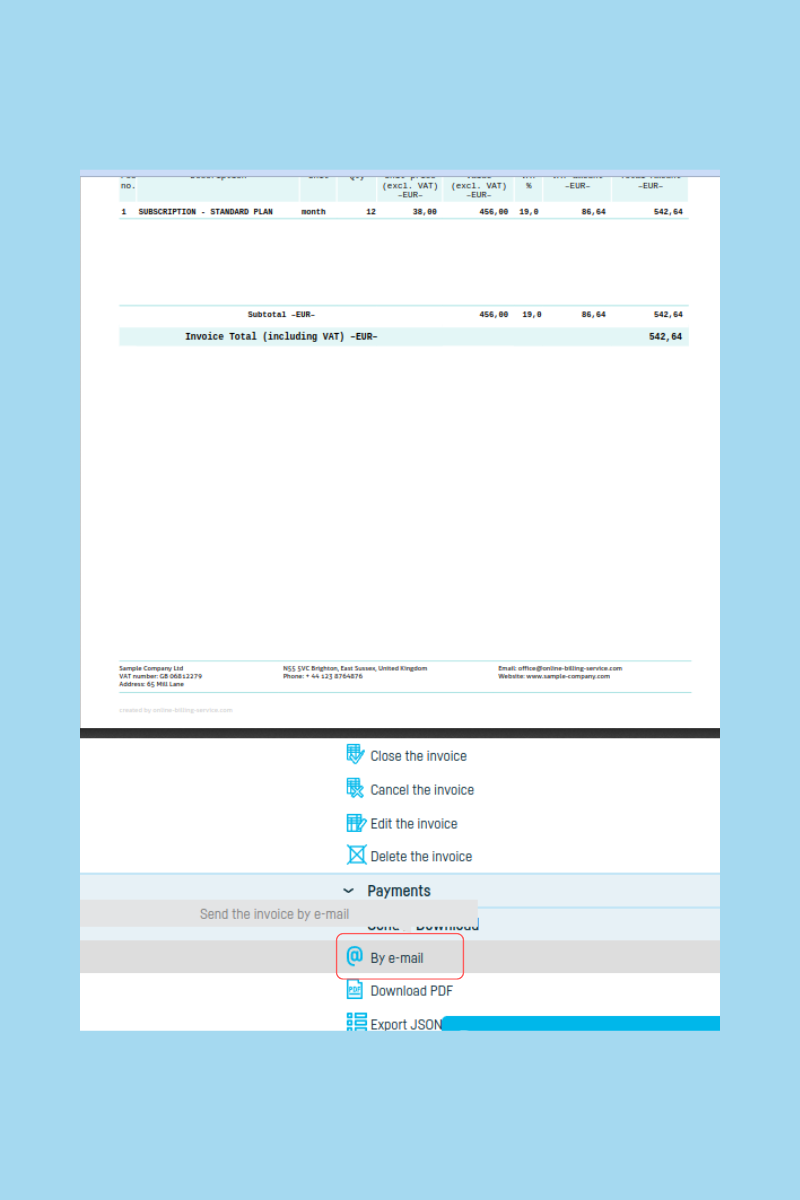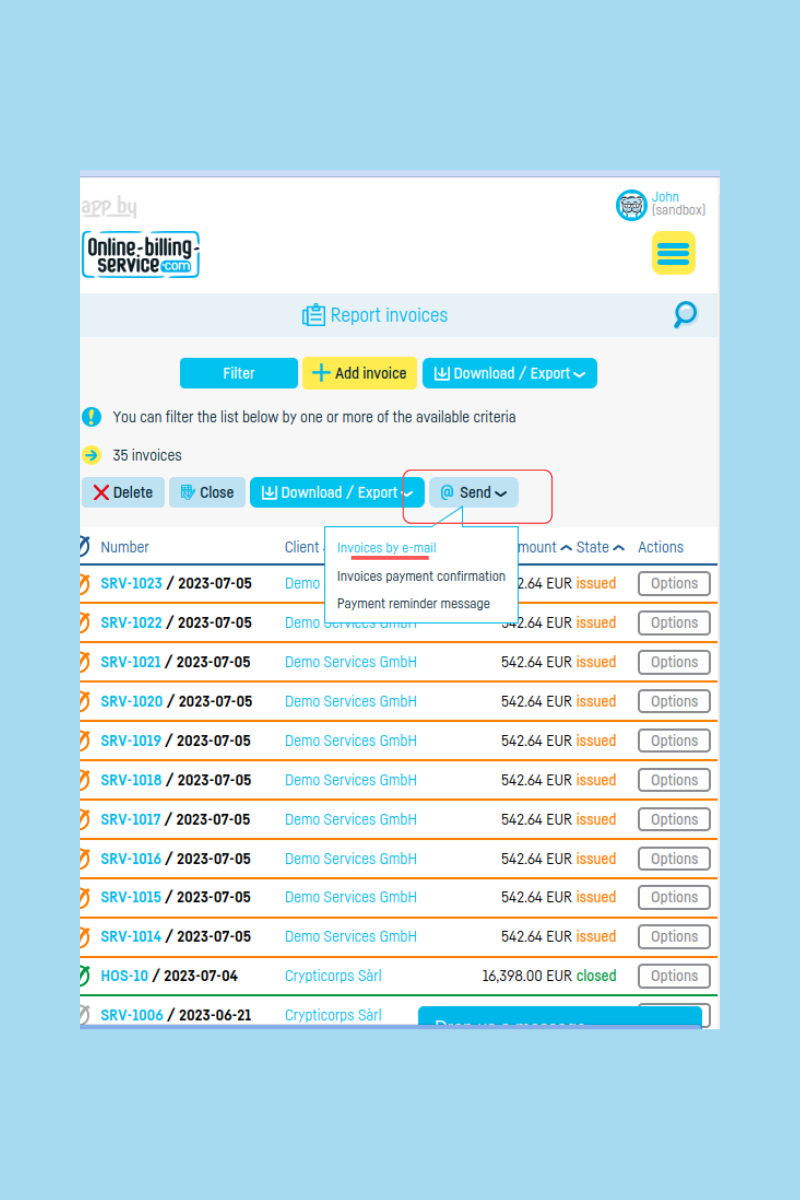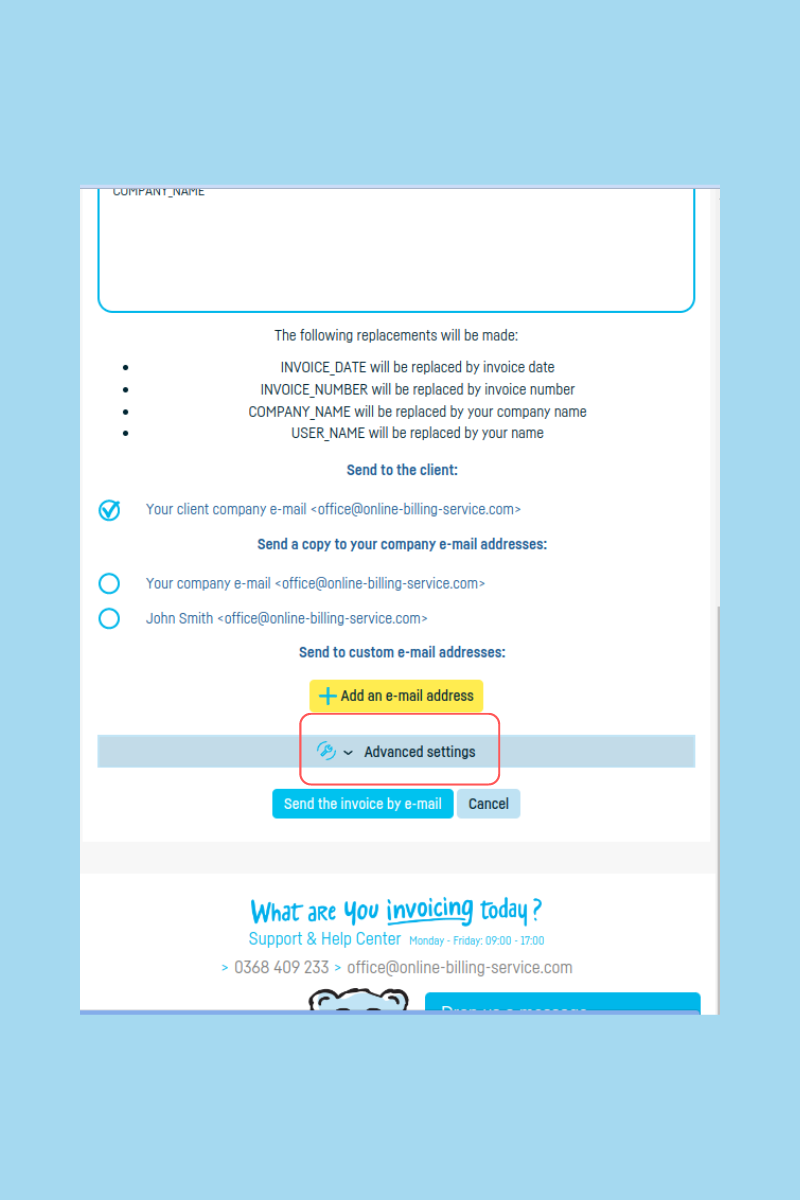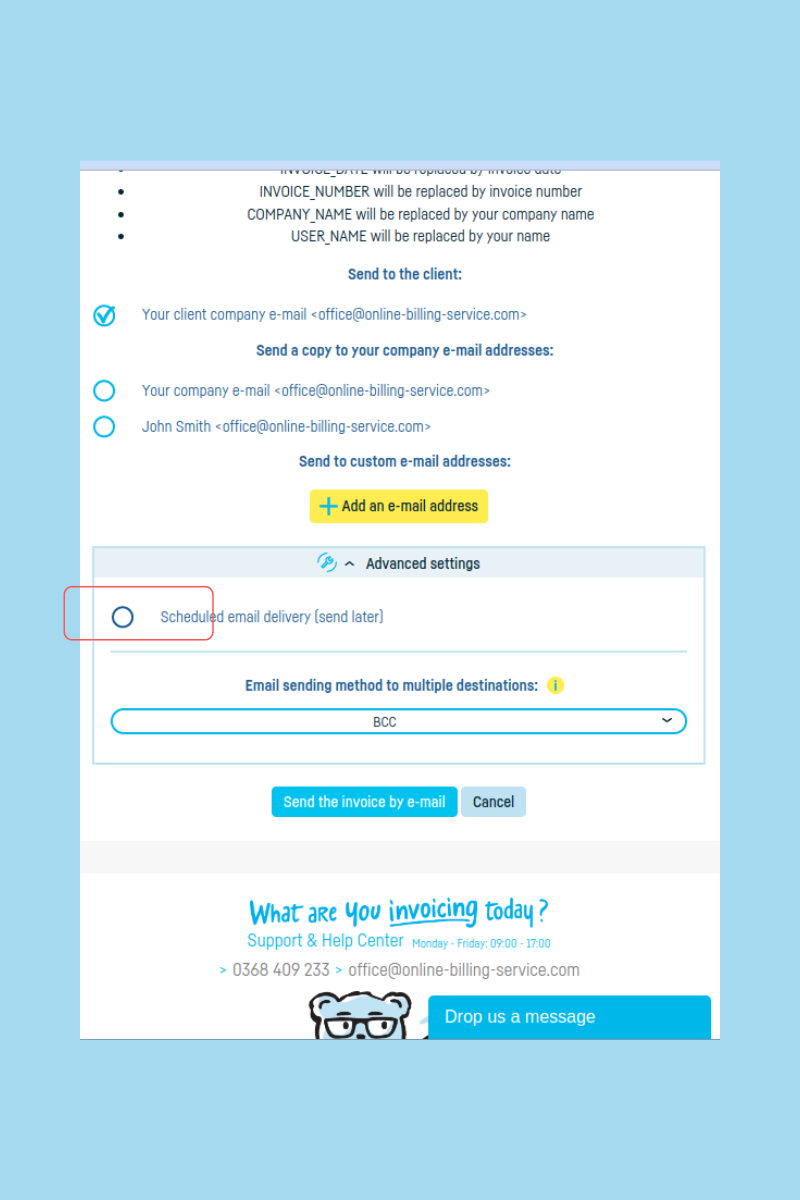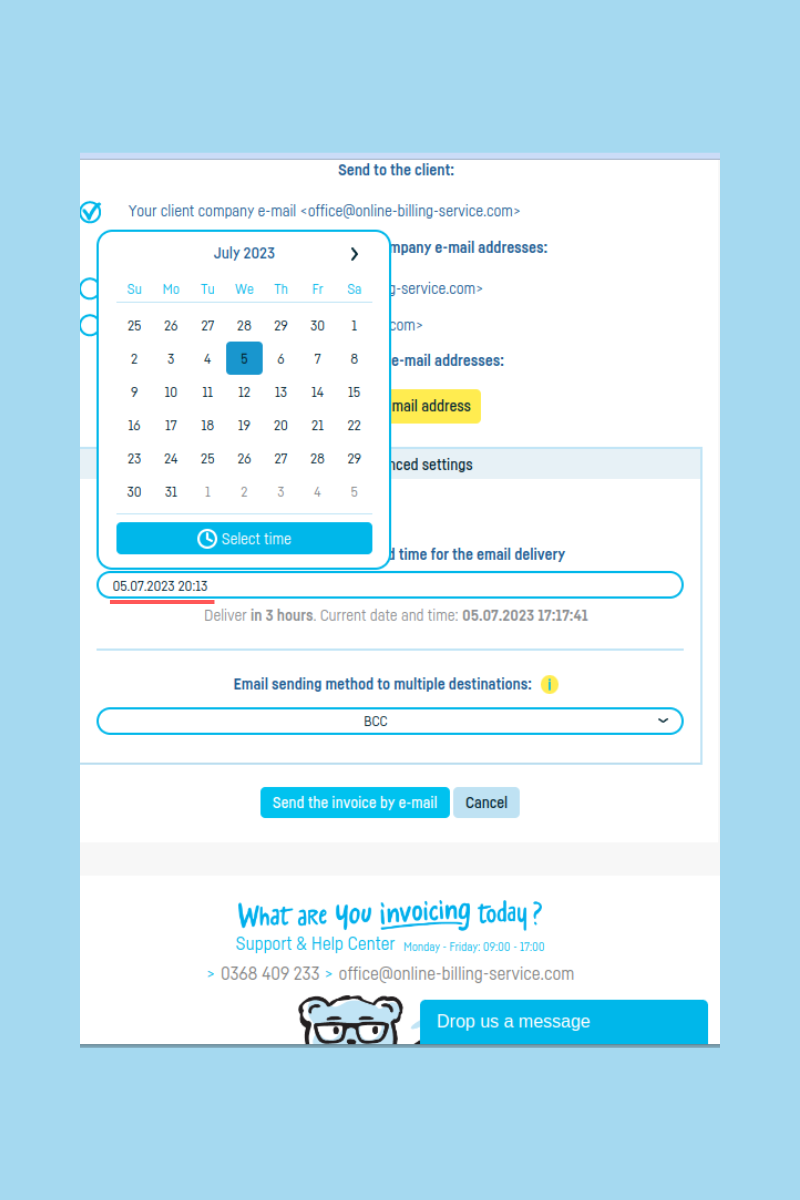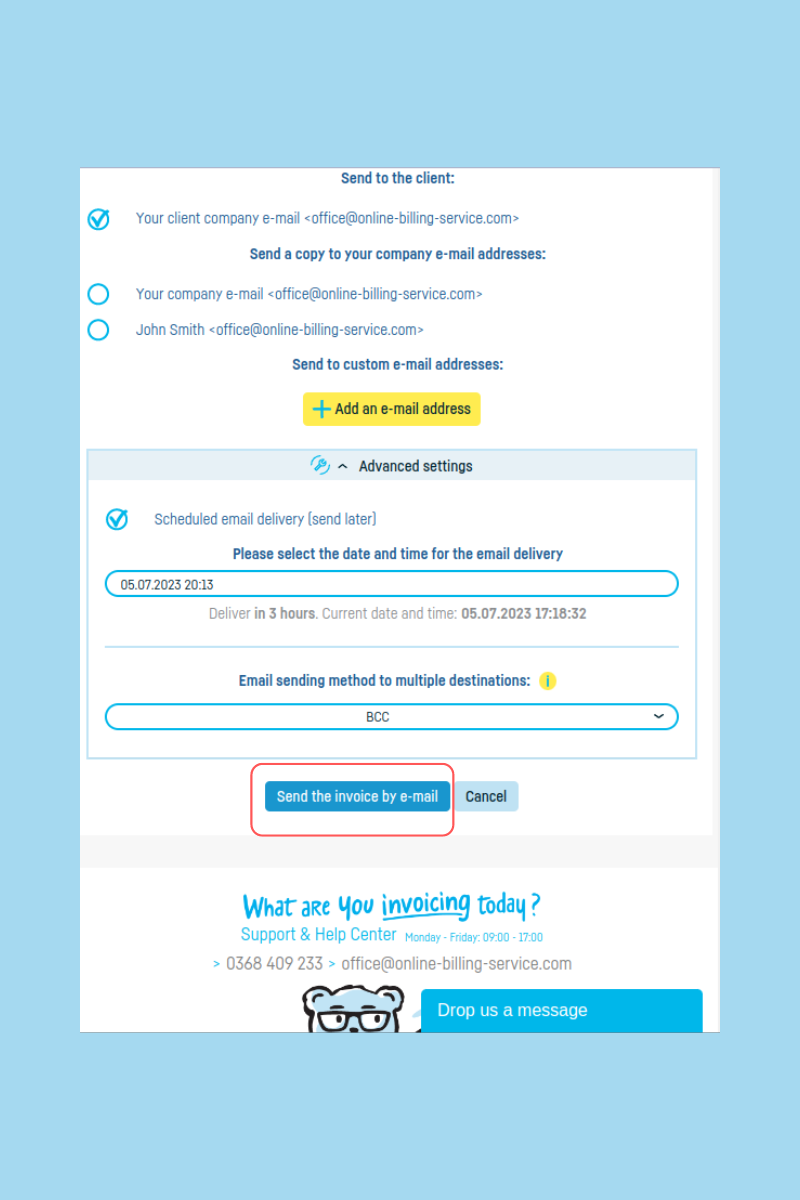Back to index
Back to index
How do I schedule sending invoices by email?
Sometimes you want to send the invoice to a client on a specific day or at a specific time. For example, you issue the invoice over the weekend and prefer to send it during business hours.
In such instances, use the scheduling option available on Online Billing Service.
Regardless of the invoice status (draft, issued, closed, or canceled) or the type of document (invoice, proforma, delivery note, receipt, order), the scheduling works the same.
Step 1. Select the document or documents.
If you want to send a single document:
Select it from a list and click on the @ icon.
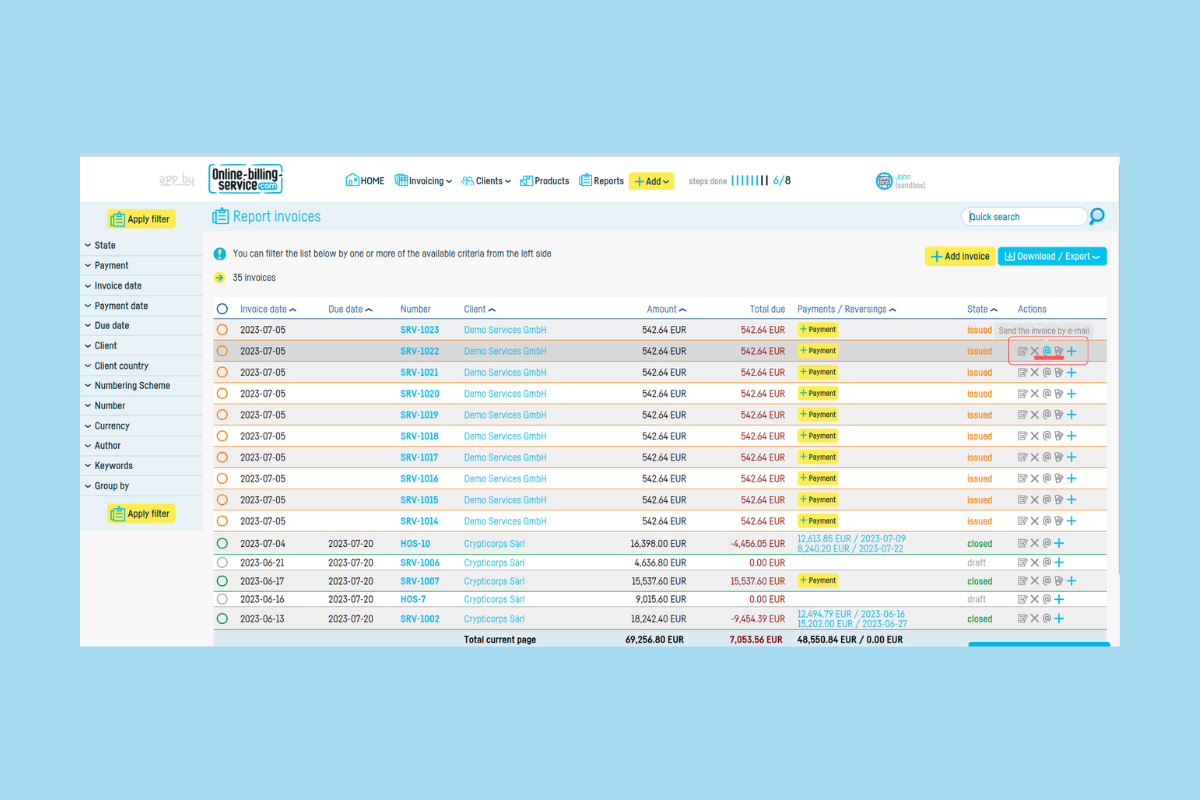
Or open the document and click on @By email.
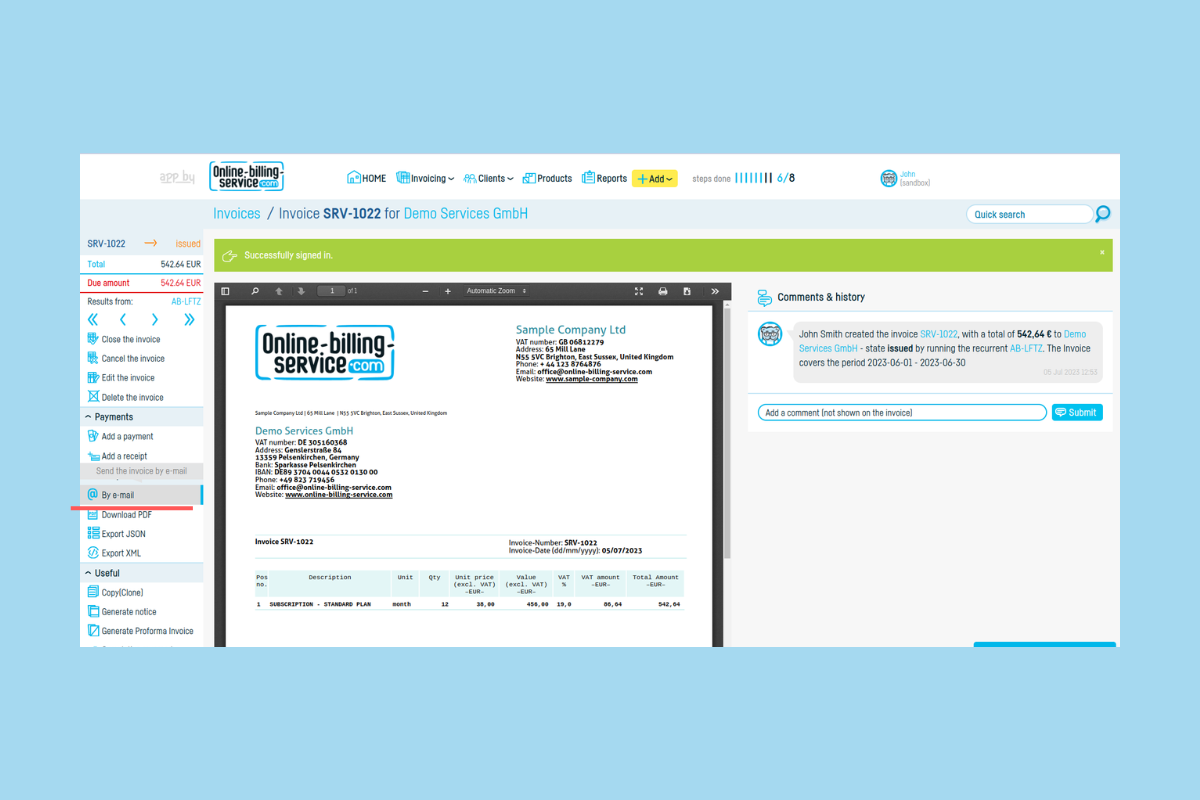
If you want to send multiple documents at once:
Go to a list of documents. Select your documents. You can select them all (check the box in the table header) or you can select specific documents (check the box next to each document you need). Click on the @Send button.
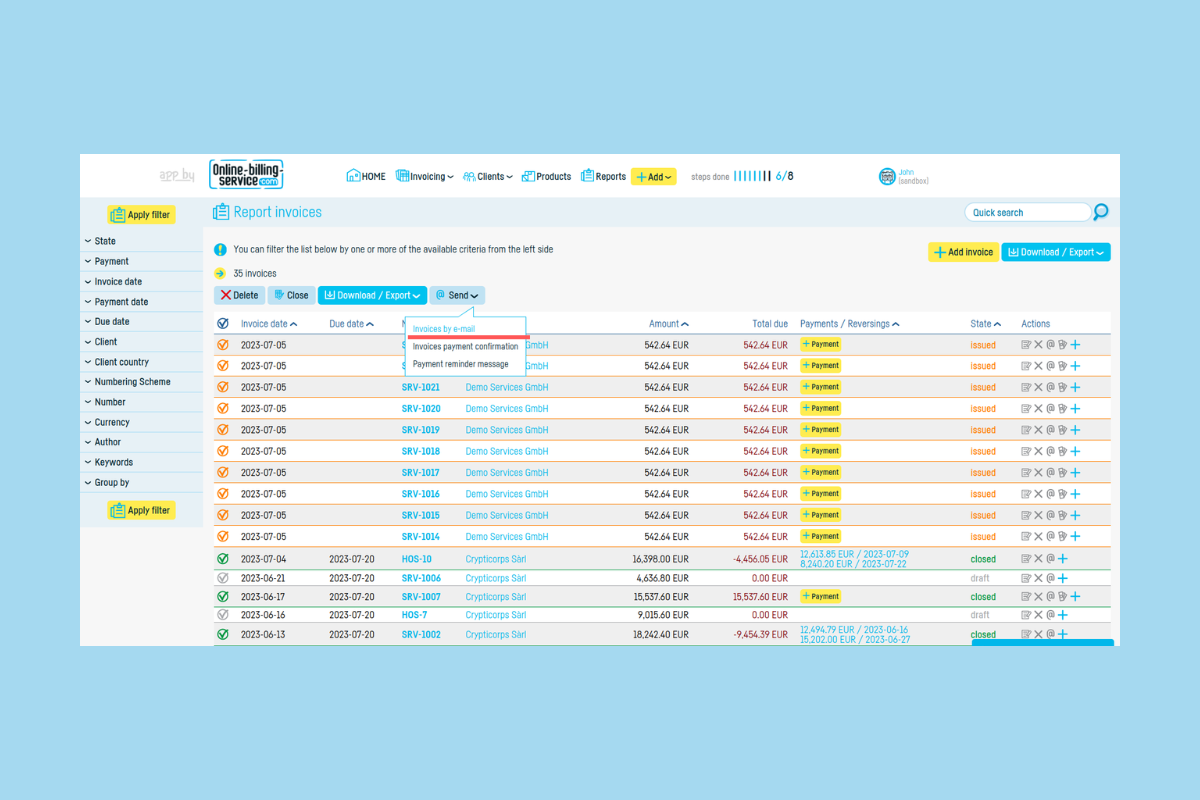
Whether you selected one document or more, the rest of the steps are the same.
Step 2. Click on Advanced Settings.
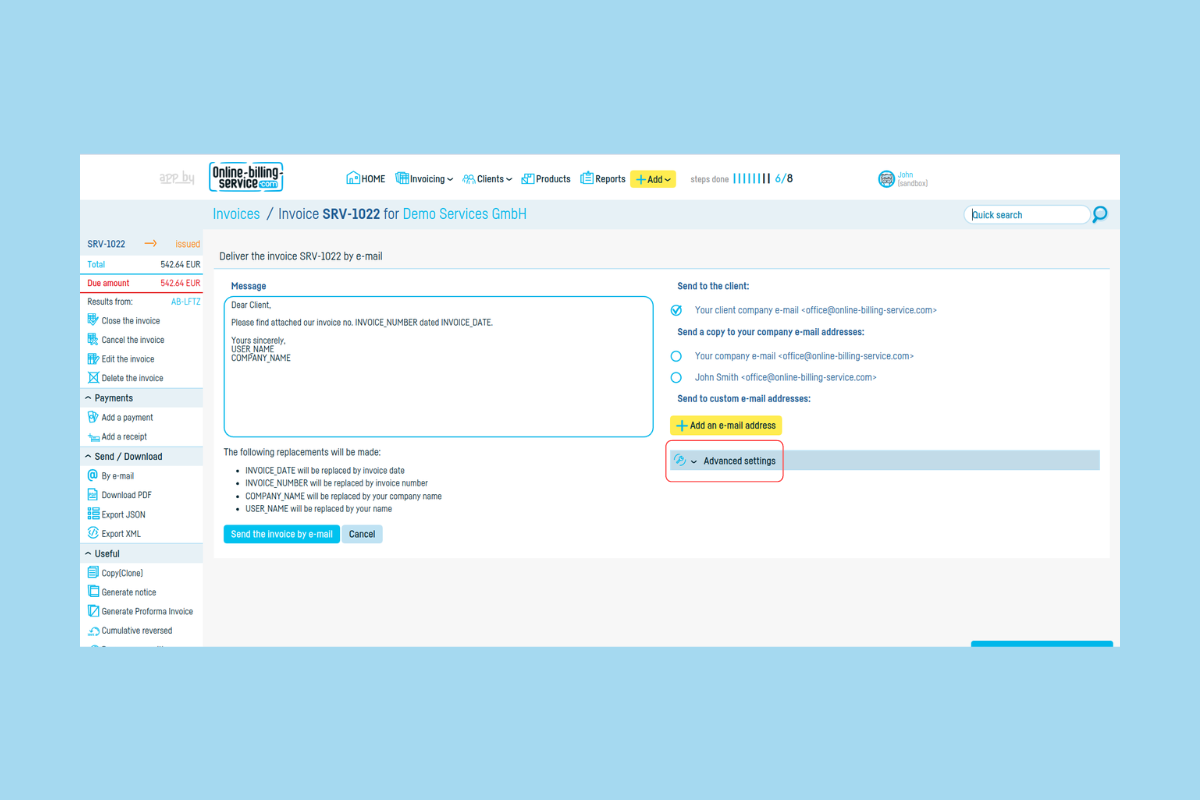
Step 3. Check the Scheduled email delivery (send later) box.
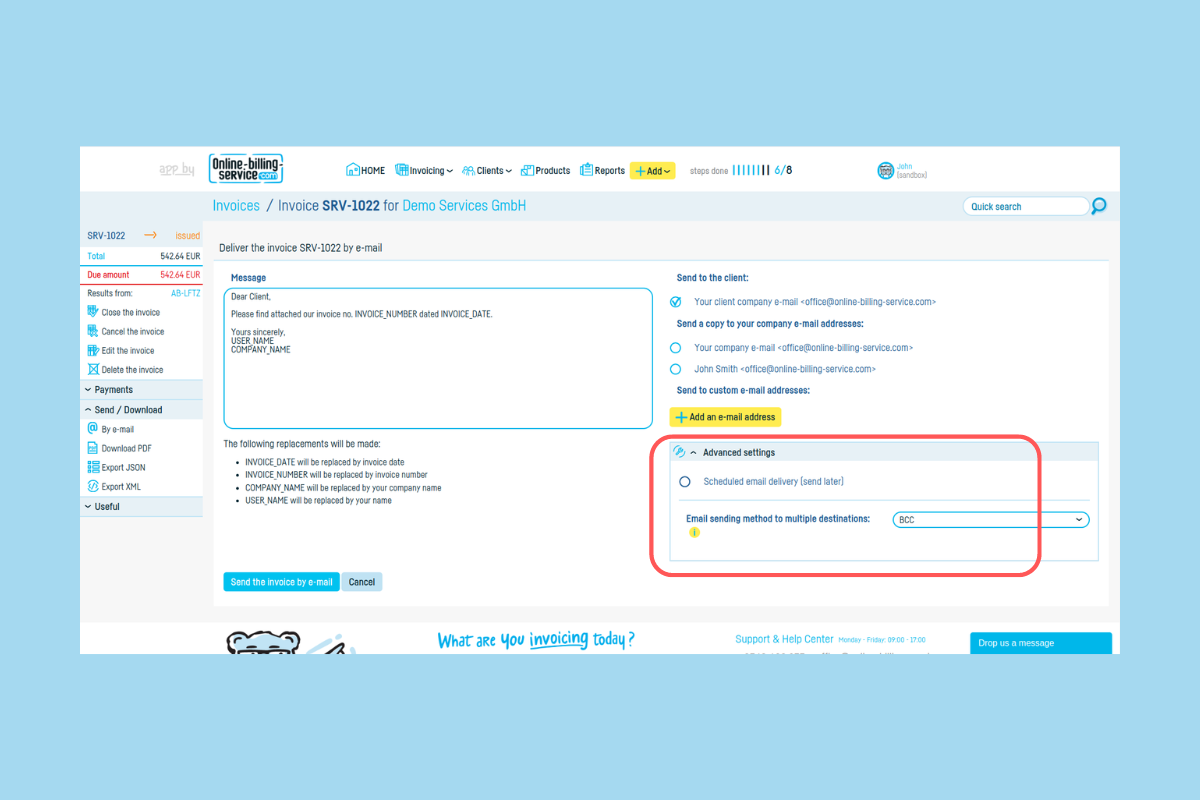
Step 4. Choose the date, time, and method of sending to multiple email addresses.
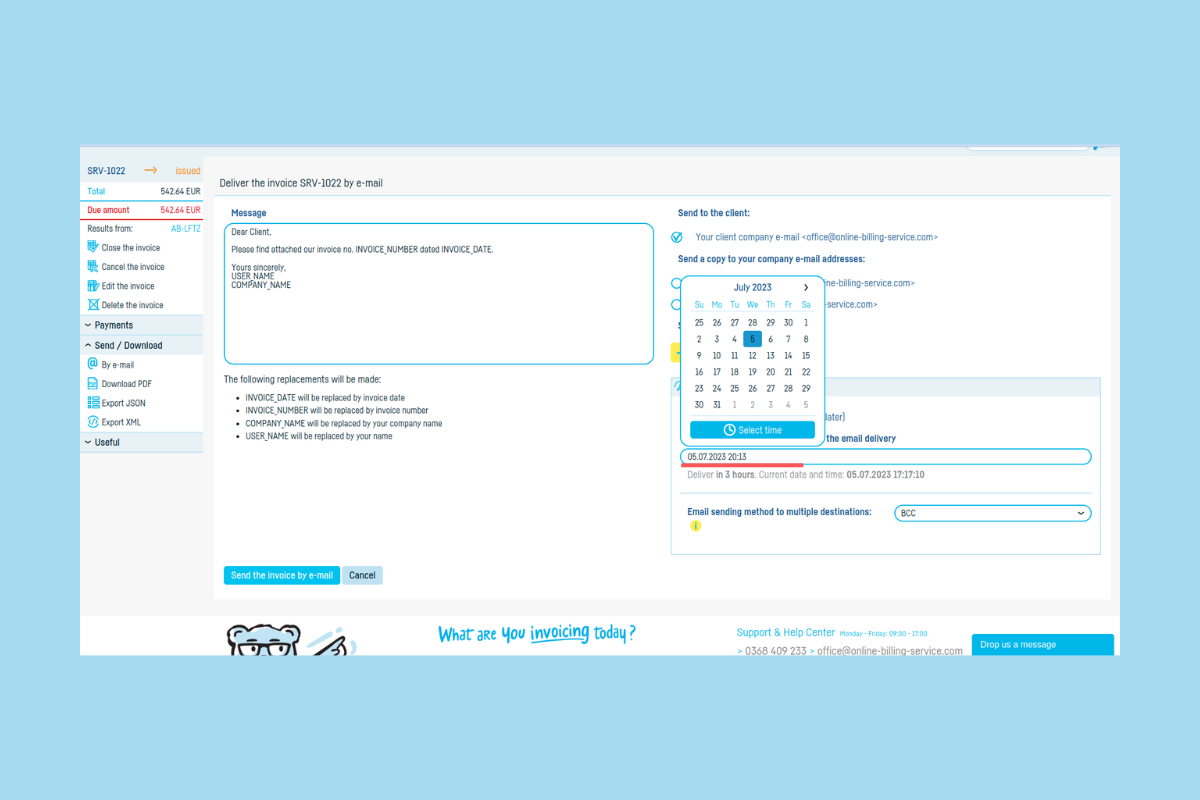
CC stands for carbon copy (recipients can see each other). BCC stands for blind carbon copy (recipients can only see their own email address, they don't know who else received the document by email).
Step 5. Click on Send by email.
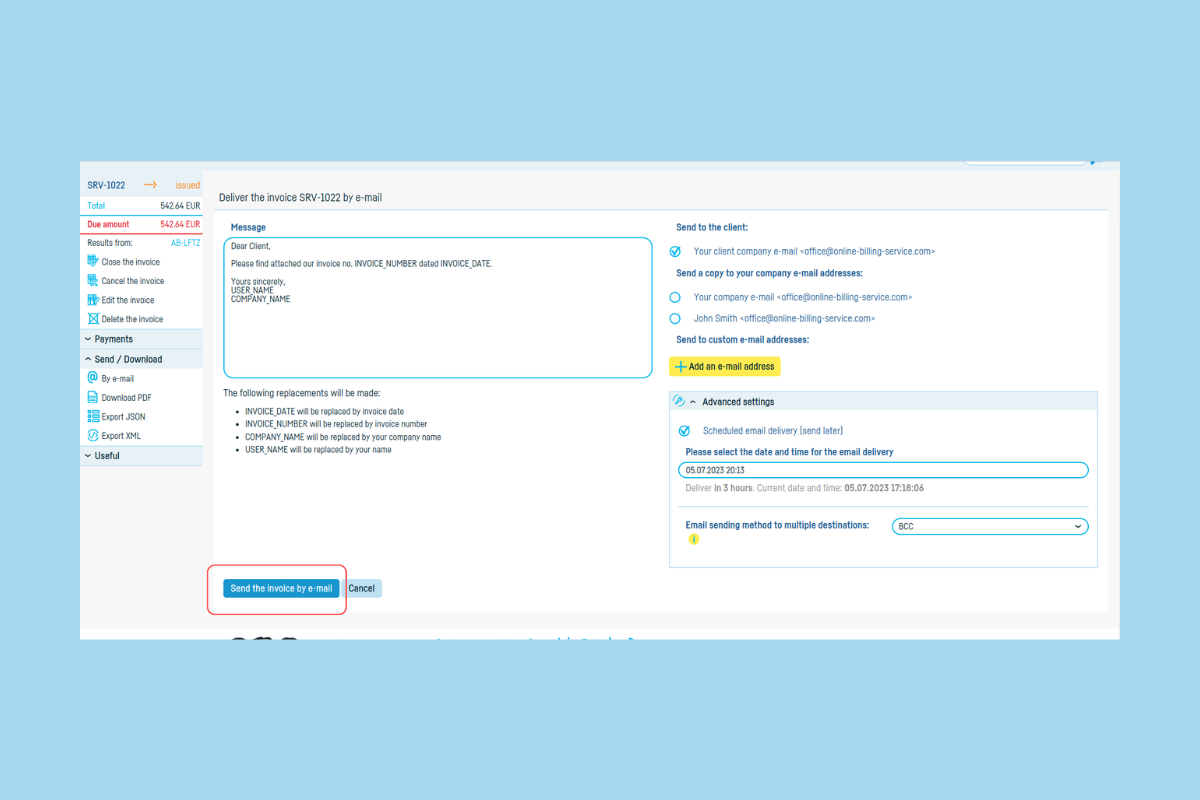
That's it. The document or documents will be sent to the recipients on the day and time of your choice.
 Back to index
Back to index