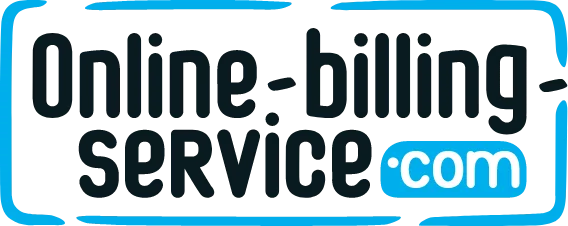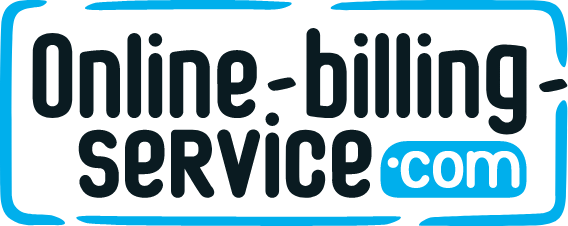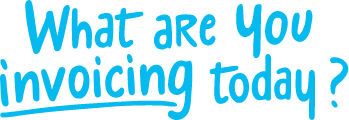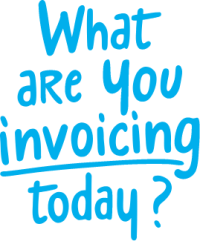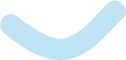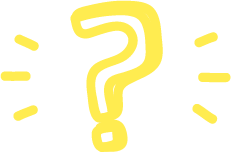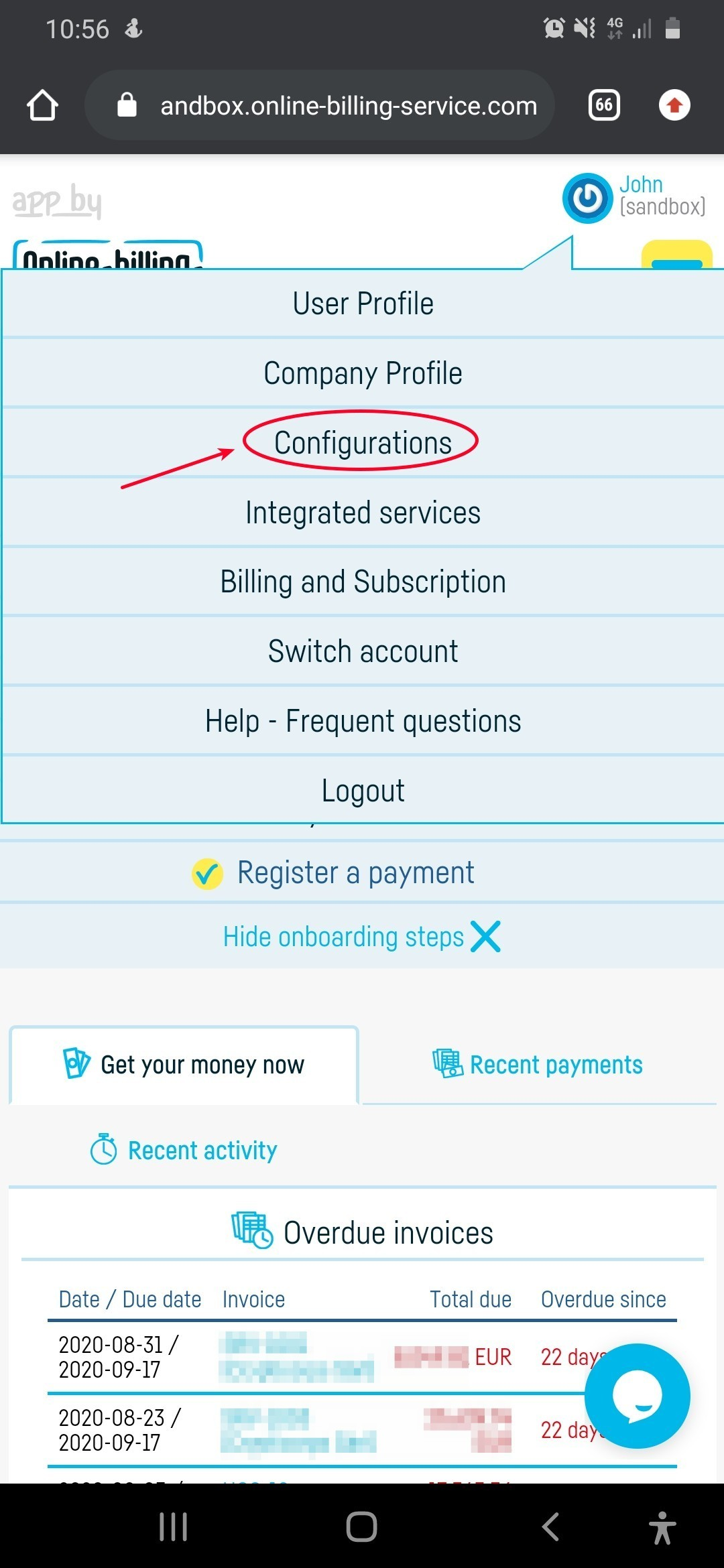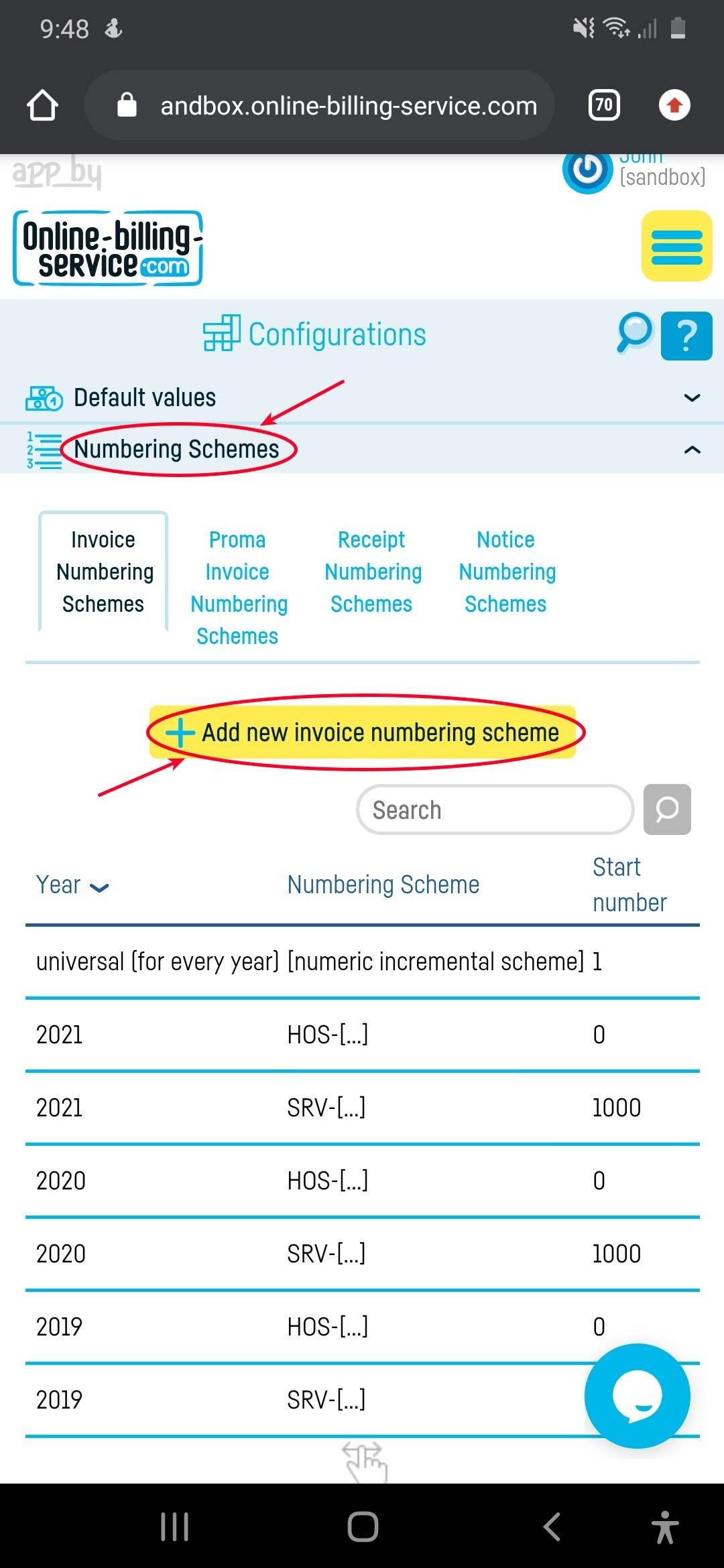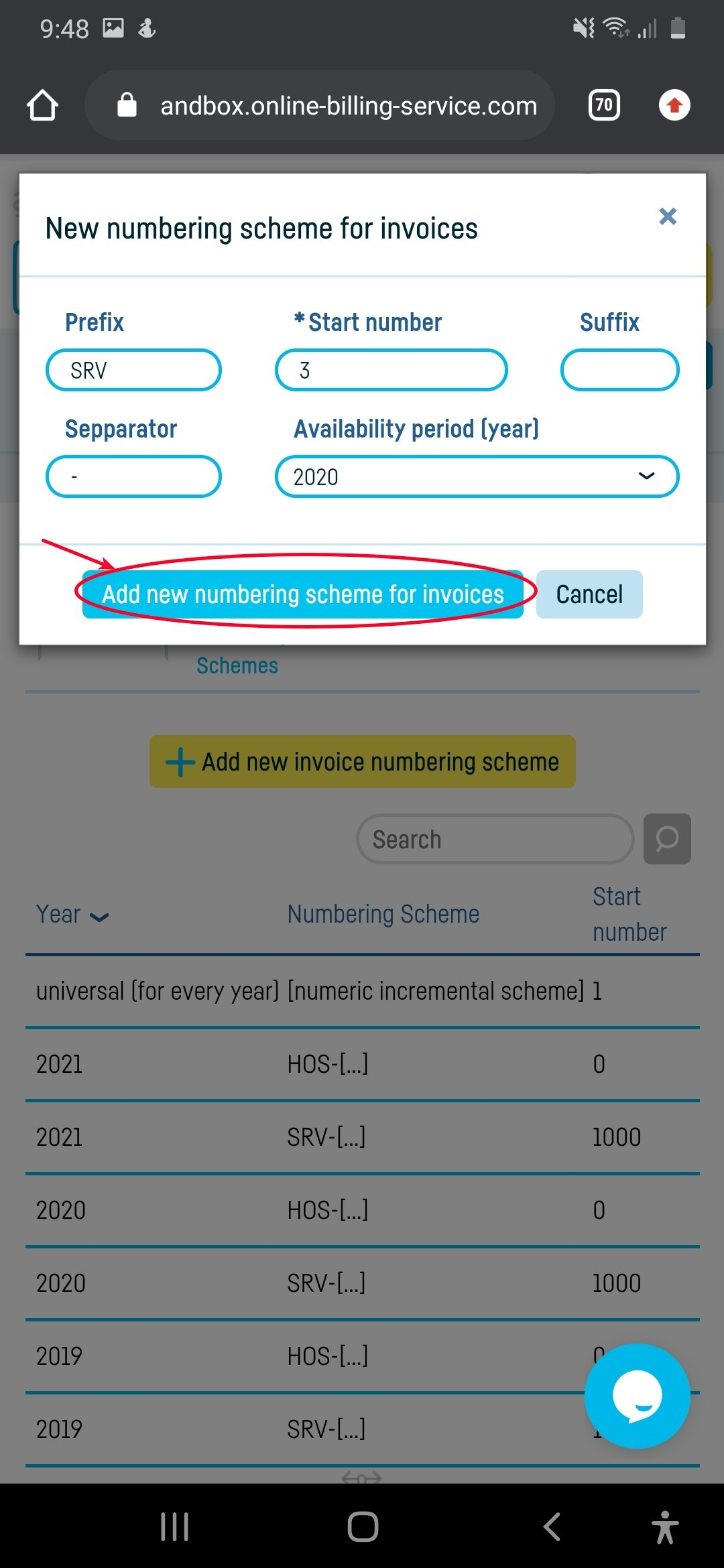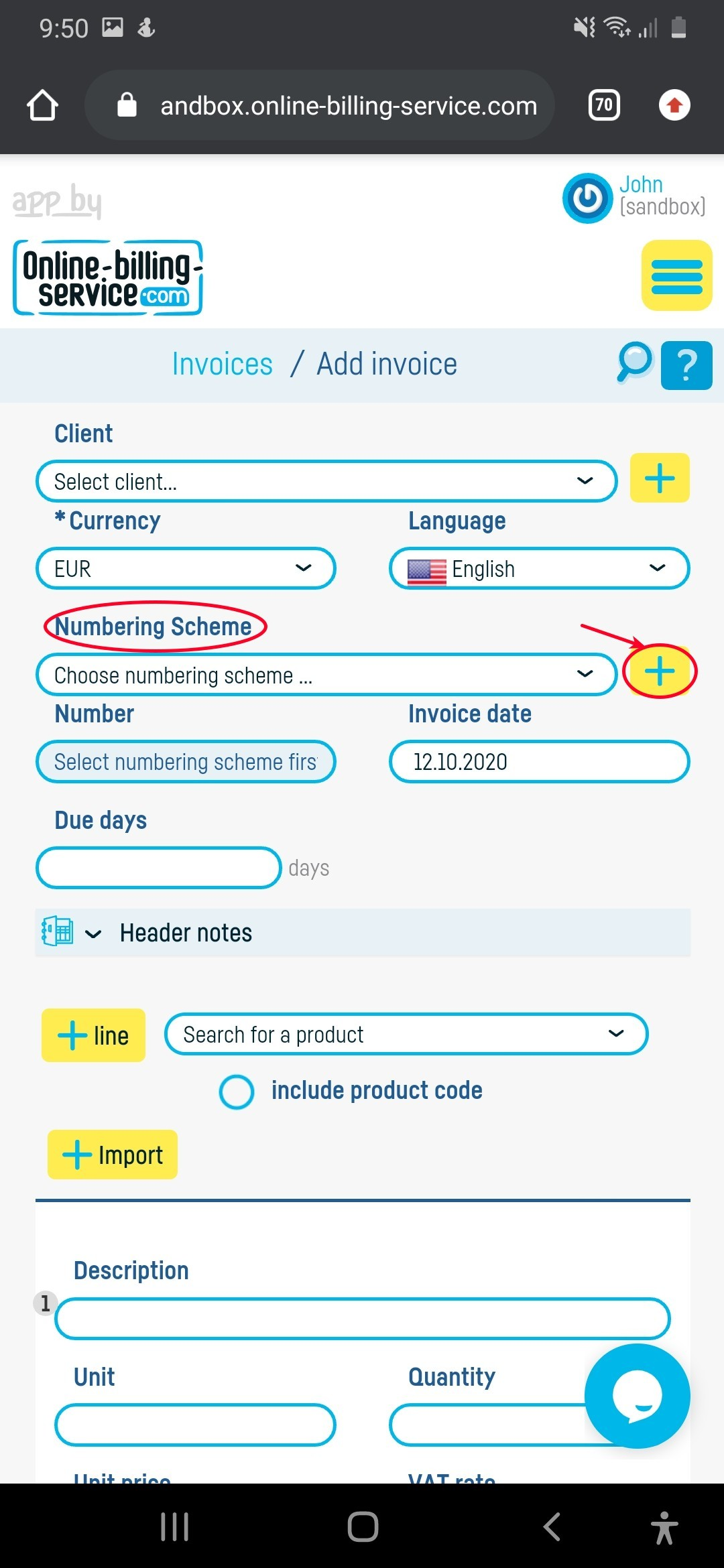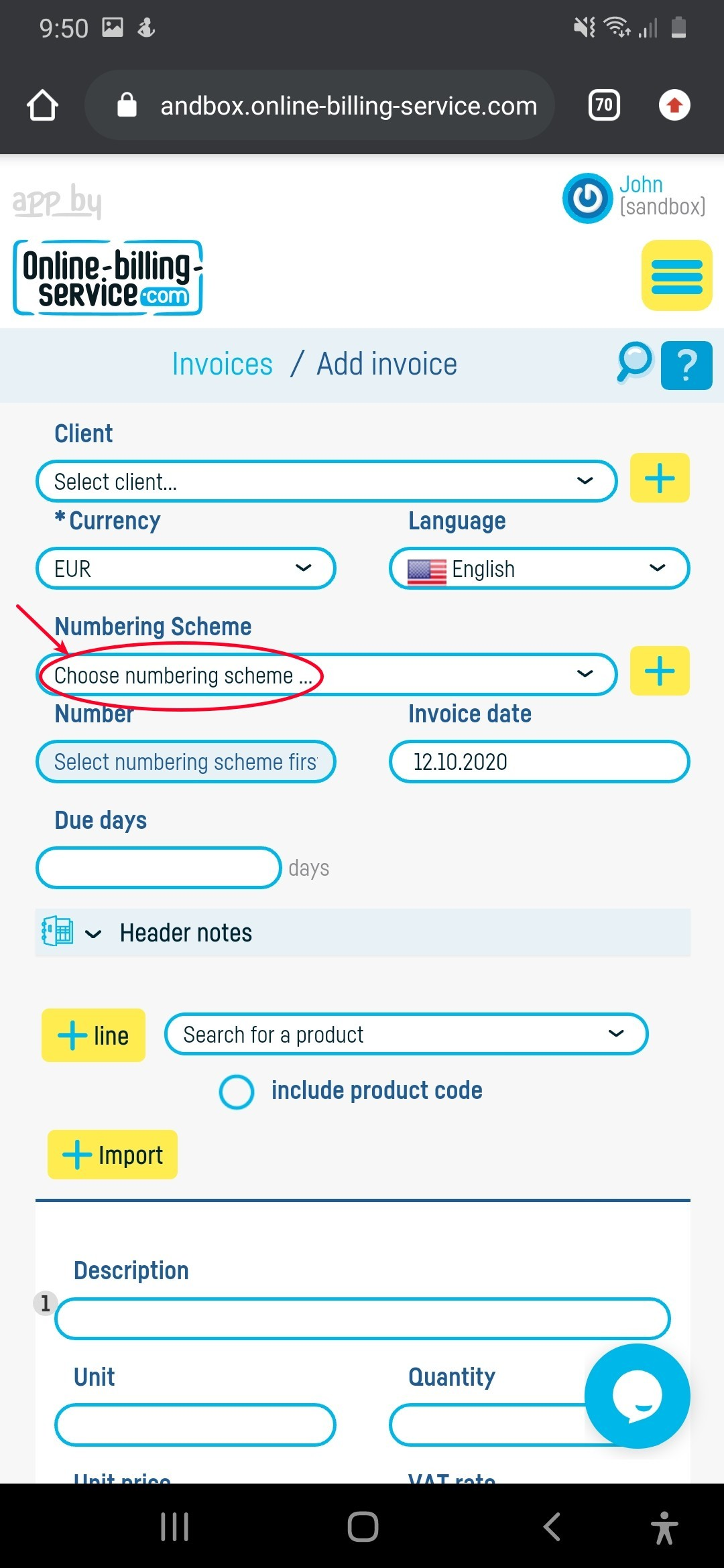Back to index
Back to index
How do I add an invoice?
Once you have already completed your company details, about the clients and the products and services which you sell, it is very easy to add a new invoice.
Follow the steps below:
1. Click on ‘Add’ and select the document you need (in our case an invoice).
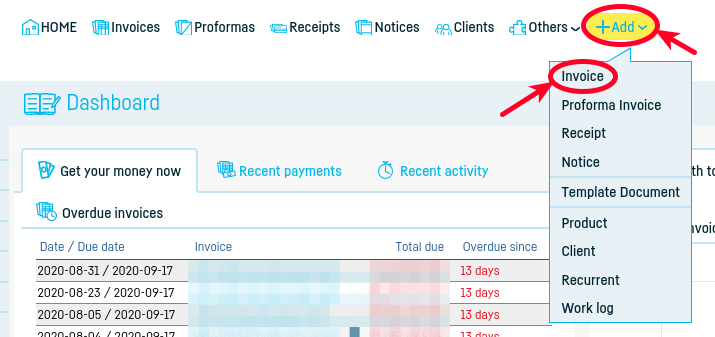
2. Fill in the invoice details with the relevant details.
– do not forget to select the currency and the due date (unless you have already set the default values and these data will automatically fill in)
- Save the invoice as a draft first, and after you make sure all the information is correct, save it as issued.
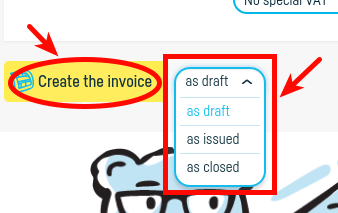
*Other important information:*
– your company data is automatically populated
– find out here how you add a new client or how to import a list of clients from your computer
– the invoice number will populate automatically after you define a series (find out here how you define an invoice series)
– you can describe the product or service manually or you can add a product or service from the product list on the computer (find out here how you add a new product / a new service or how you import a product / services list from your computer)
– if at the product description you select a product from your list of products, then the unit of measure and the price will be automatically filled
– find out here how you can add a discount.
– at notes, for example, you can write, ‘cf contract no. X from DD.MM.YYYY’
– find out here how you set the default values, to further automate the process of issuing a document (information such as due date, exchange rate, emitter, etc. to generate automatically whenever you issue a document; or how do you make a periodic invoice sent to the client on a regular basis).
– find out here how you change the invoice design / template.
Once you have verified that all information is correct, save the invoice as issued and send it to the client by mail or fax; or you can print it.
 Back to index
Back to index