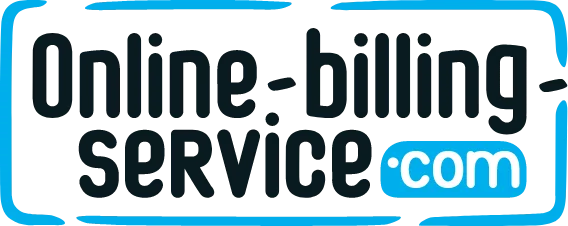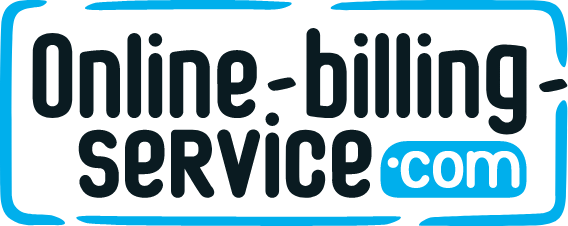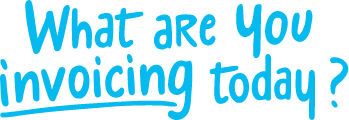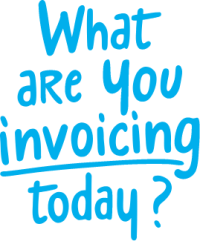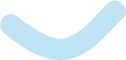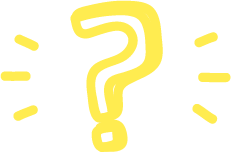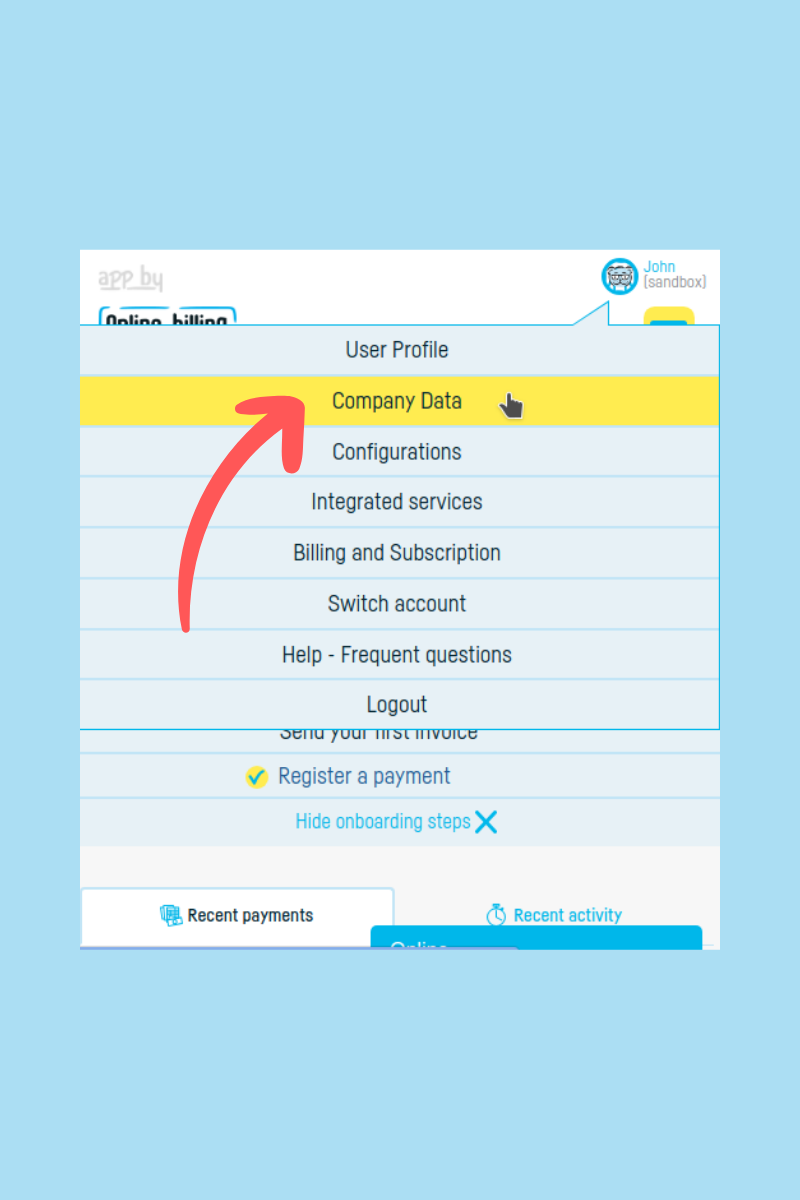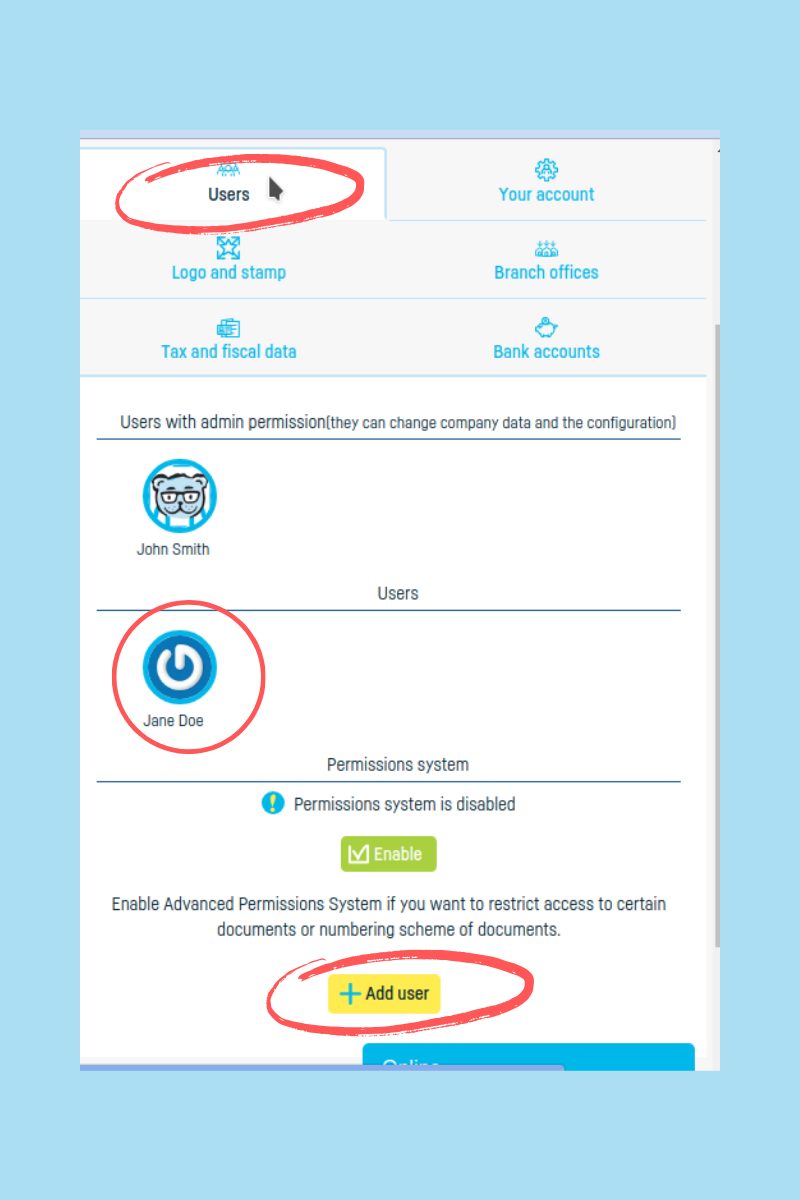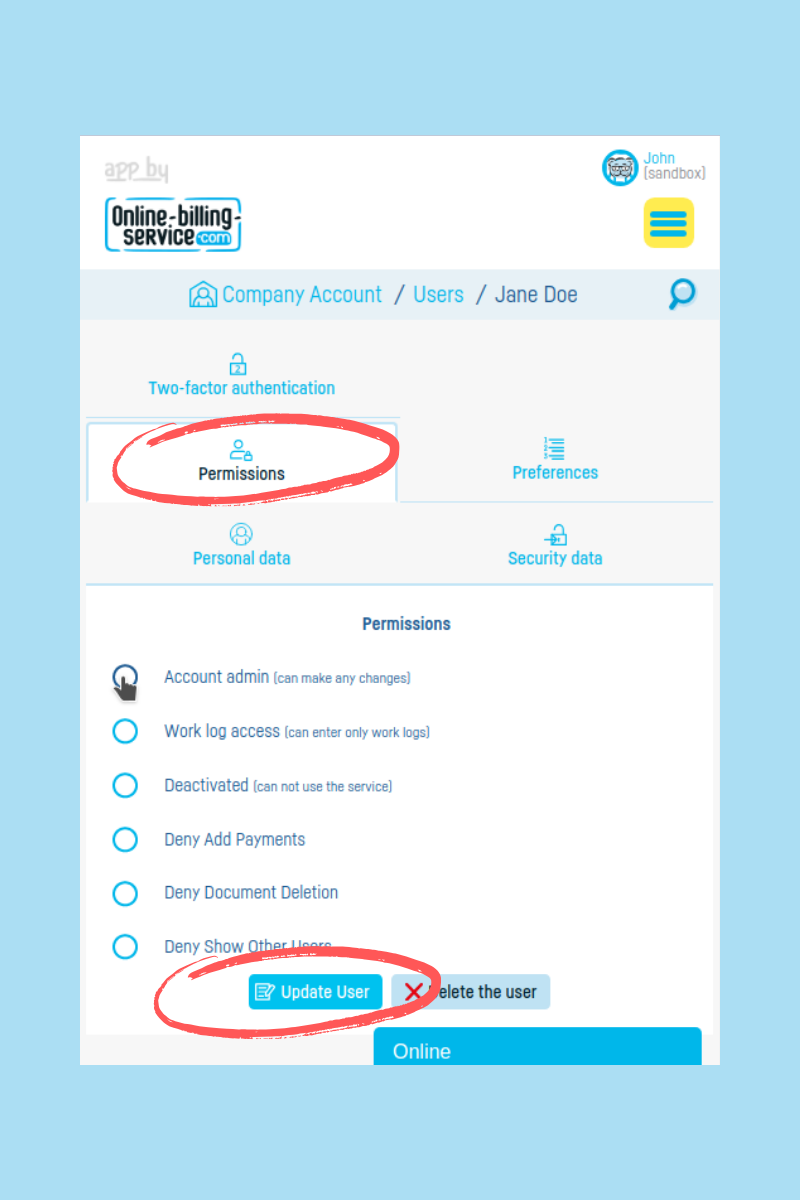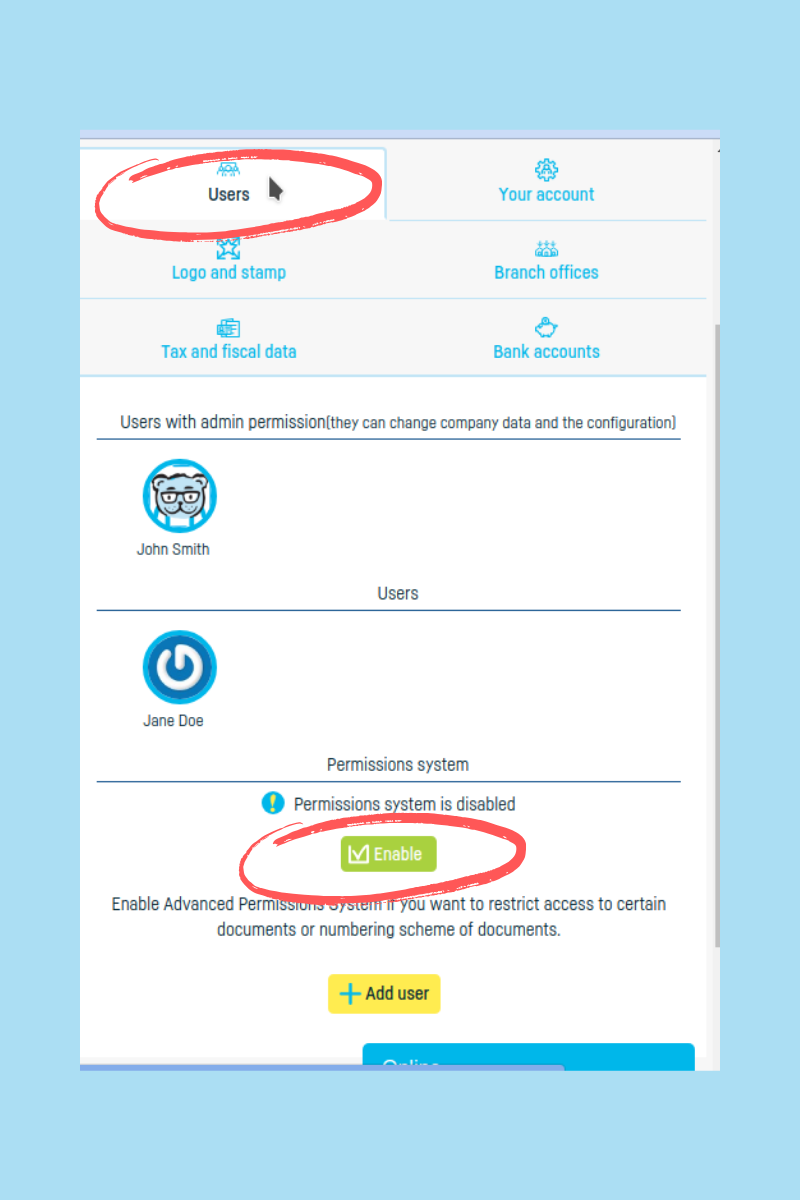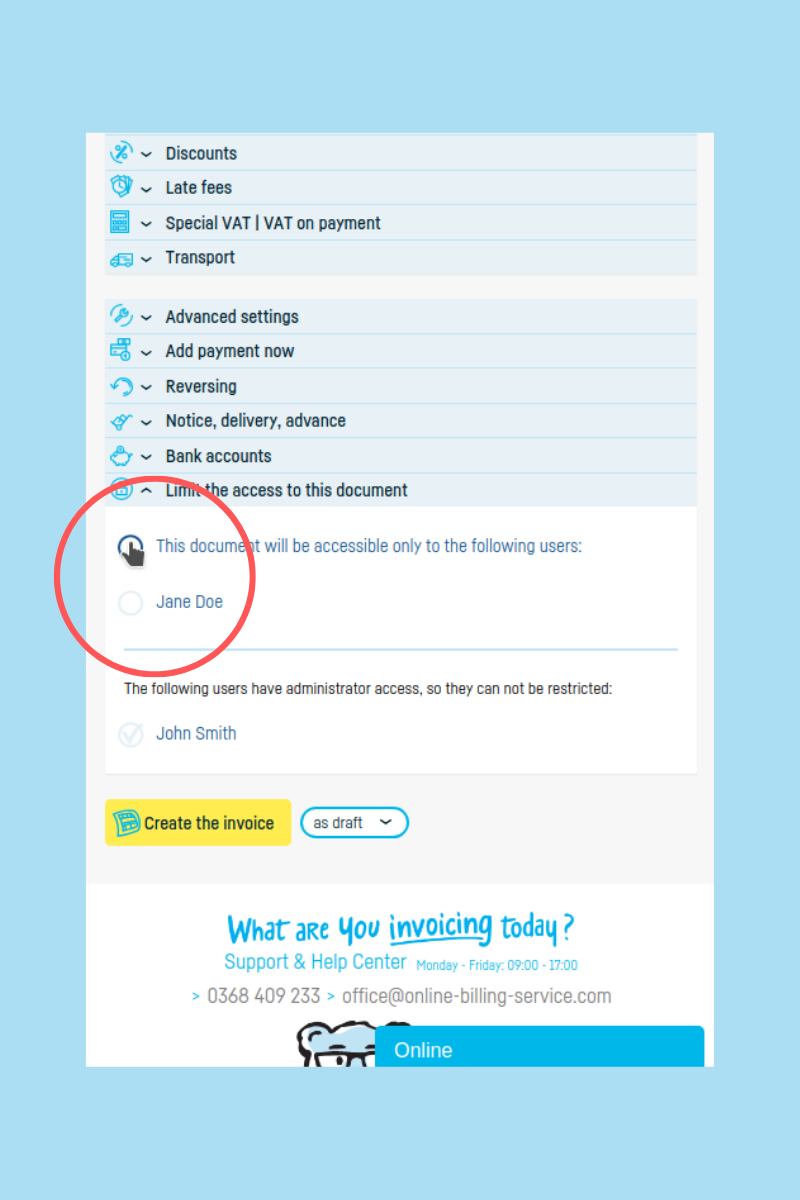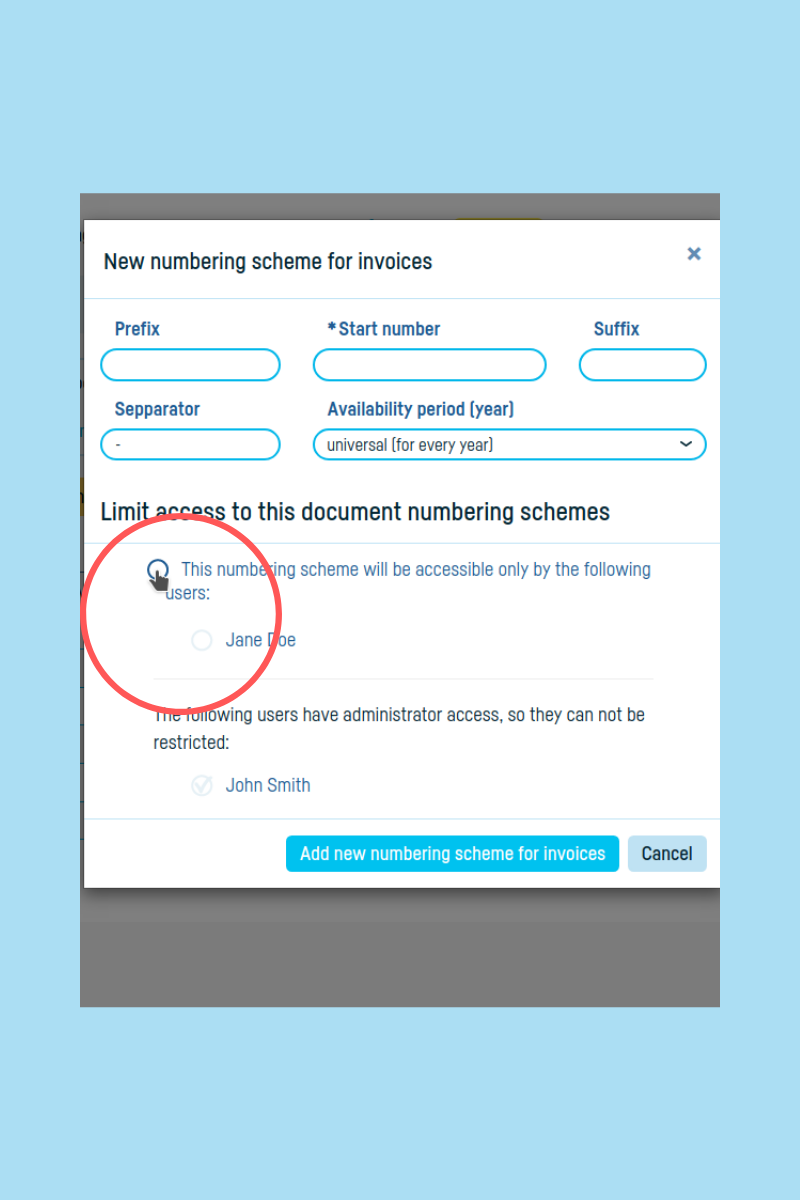Back to index
Back to index
How do I use the permissions system?
User Permissions and Access System
A useful feature on Online-billing-service.com is the flexibility you have in adding and configuring users.
Depending on your team and business needs, you can define and configure the permissions and access of users.
Furthermore, you have access at any time to the history of all actions performed by users on a document. Learn here about how to check the history of an invoice.
Last but not least, using the filters, you can group lists of documents based on the user (author) who added the respective documents. Learn about using the filters here.
Therefore, if you have one of the Standard, Business, or Premium subscriptions, you can limit access to certain documents and series of documents.
For all subscriptions with more than one available user, you can configure the permissions of users.
How to configure User Permissions
As soon as you add a new user, you can set what this user can do in your company's account on Online-billing-service.com.
Here are the steps:
* Click on your username in the upper right and select Company Data.
* Go to the Users and Permissions tab.
Click on the user you want to update, or if you want to add a new user, click on Add user. Read here about adding new users.
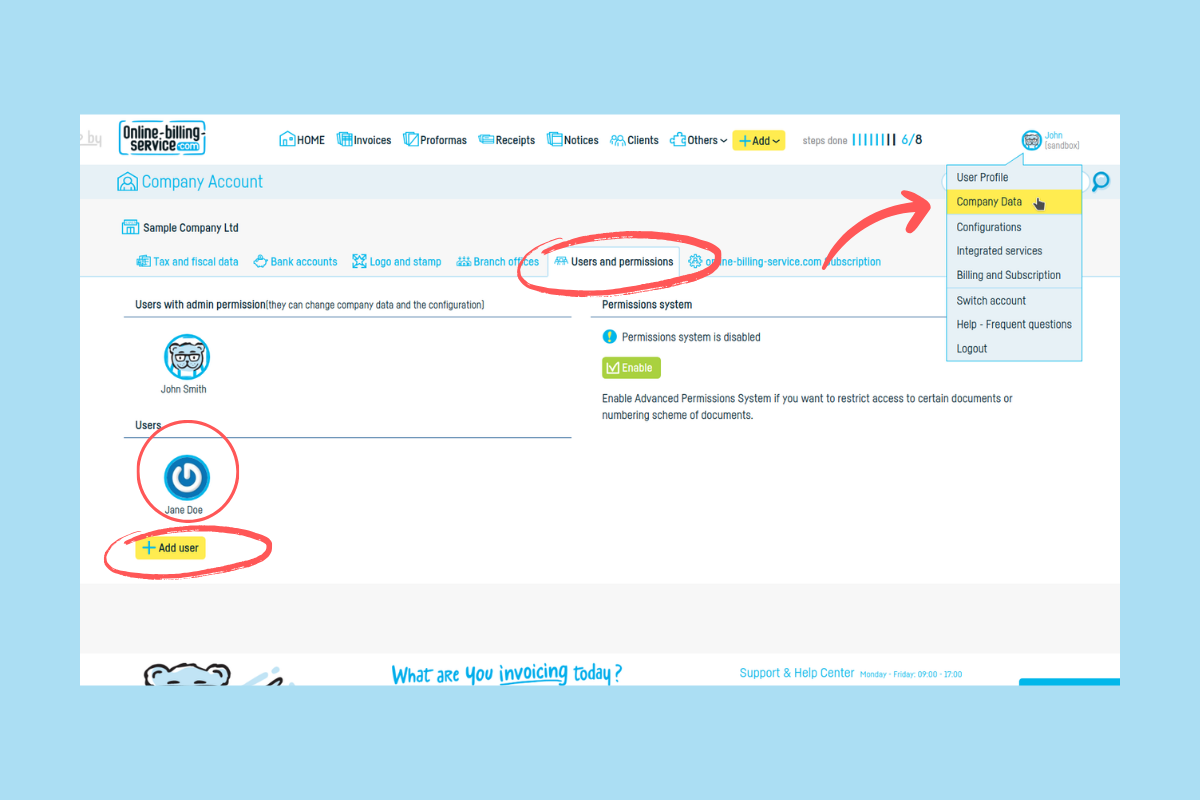
* Go to the Permissions tab.
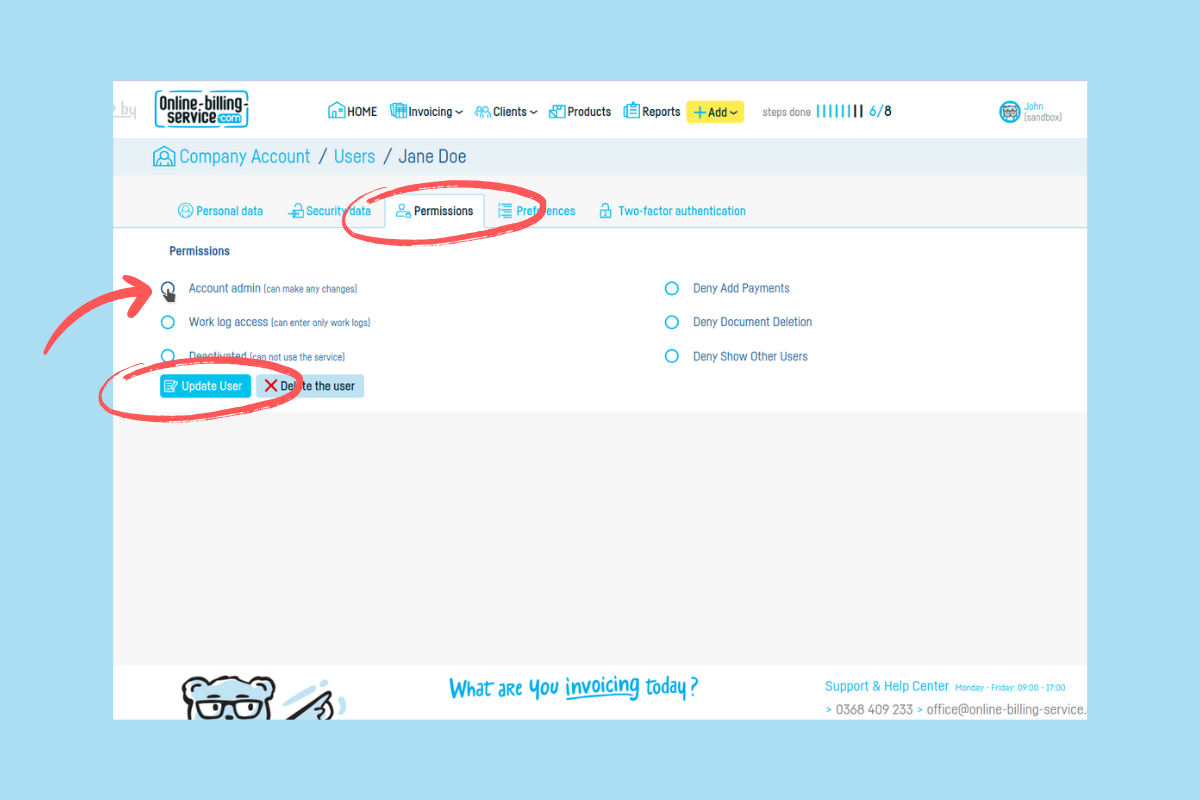
* If you want the user to have full rights, check the Account Admin box.
* If you want to limit the user's access, do not check the Account Admin box and, depending on your needs, check any of the other available boxes.
* Finally, click Update User.
How to Limit Users' Access to Certain Documents and Numbering schemes
If you want to limit a user's access, you need to:
* Enable the permissions system.
* Check if the user is configured as an administrator.
Enable the Permissions System
* Click on your username in the upper right and select Company Data.
* Go to the Users and permissions tab.
* Click on the Enable button.
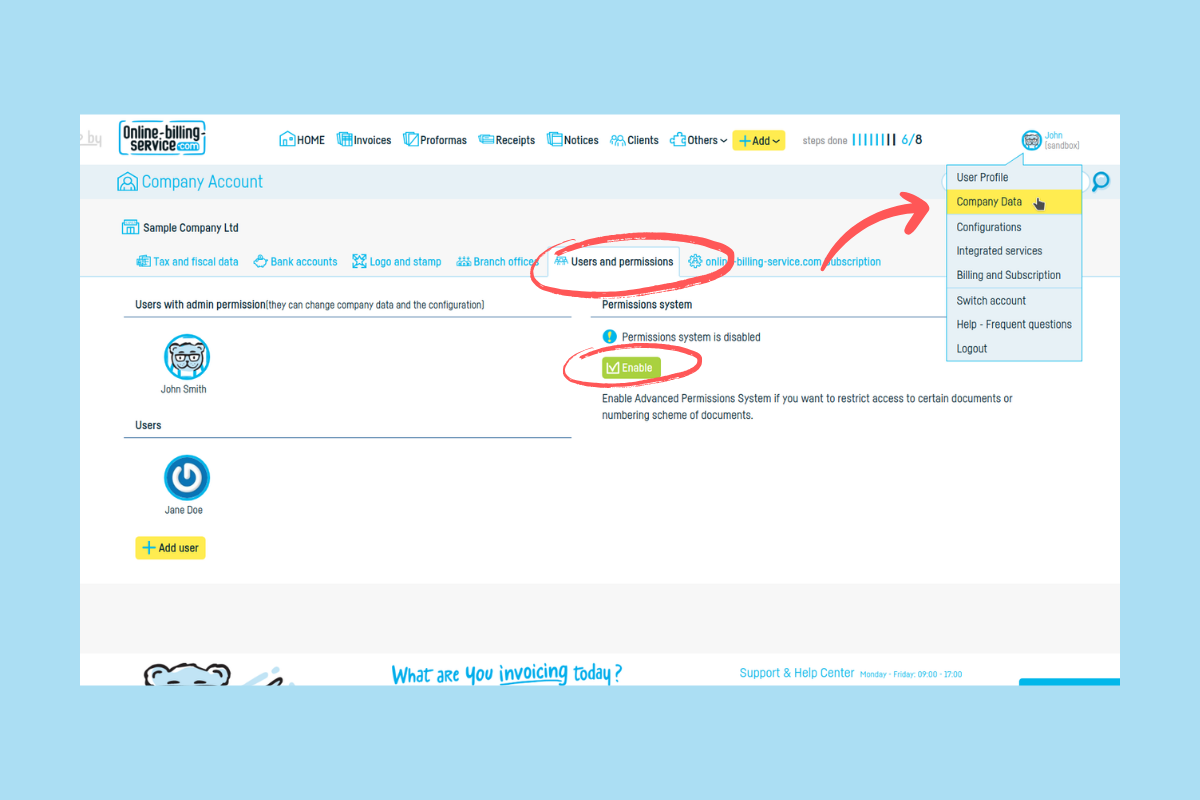
Revoke the User's Administrator Right
Only users who are not administrators can be limited. Therefore:
* Click on your username in the upper right and select Company Data.
* Go to the Users and Permissions section.
* Click on the user you want to limit, or if you want to add a new user with limited rights, click on Add user. Read here about adding new users.
* Go to the Permissions section.
* Uncheck the Account Admin box.
Now, whenever you add a new document or numbering scheme, you can limit this user's access to that specific document or scheme. Limited access also works for existing documents and series.
Limit Access to a Document
To limit a user's access to a document, on the page where you fill in the details of that document:
* Go to the bottom of the document.
* Click Limit access to this document.
* Click on the username.
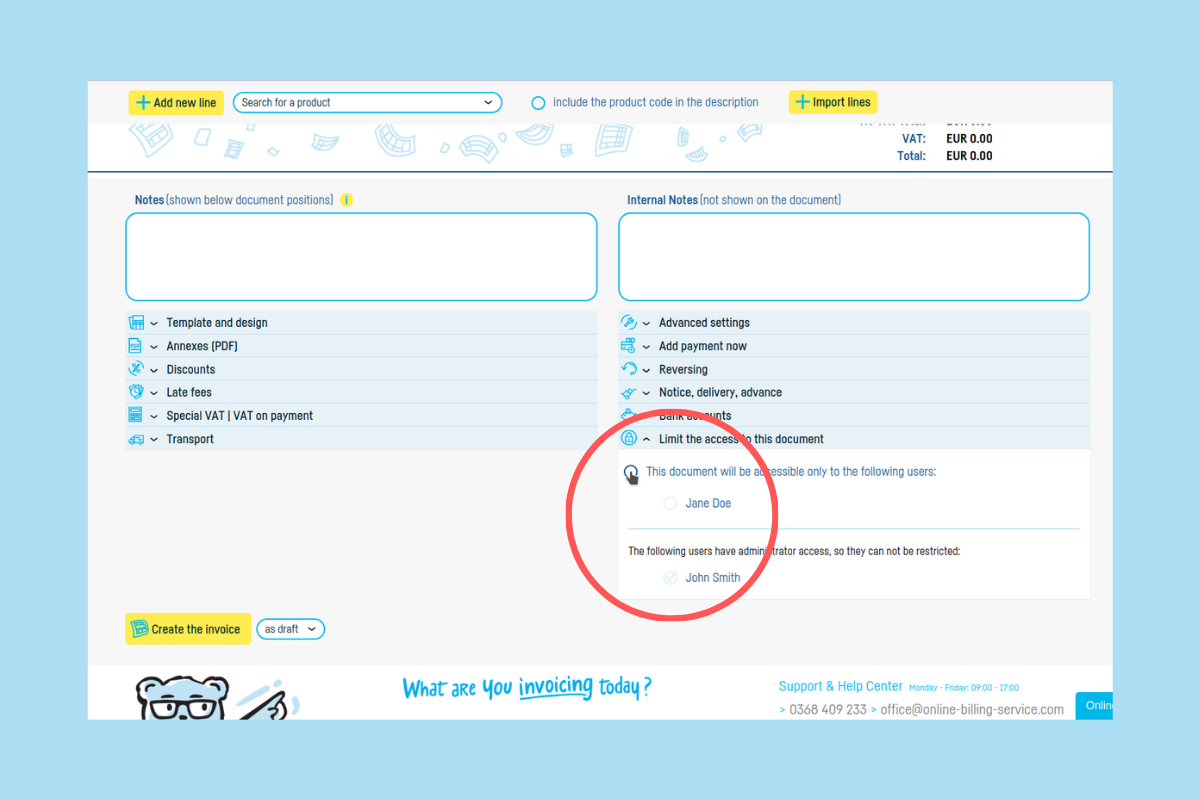
Read here about adding a new invoice.
If you want to limit access to an existing document, you need to identify that document and click Edit. Then follow the same steps as above.
Limit Access to a Numbering Scheme
To limit a user's access to a numbering scheme, on the page where you fill in the details of that scheme:
* Check This numbering scheme will be accessible only by the following users.
* Check the username.
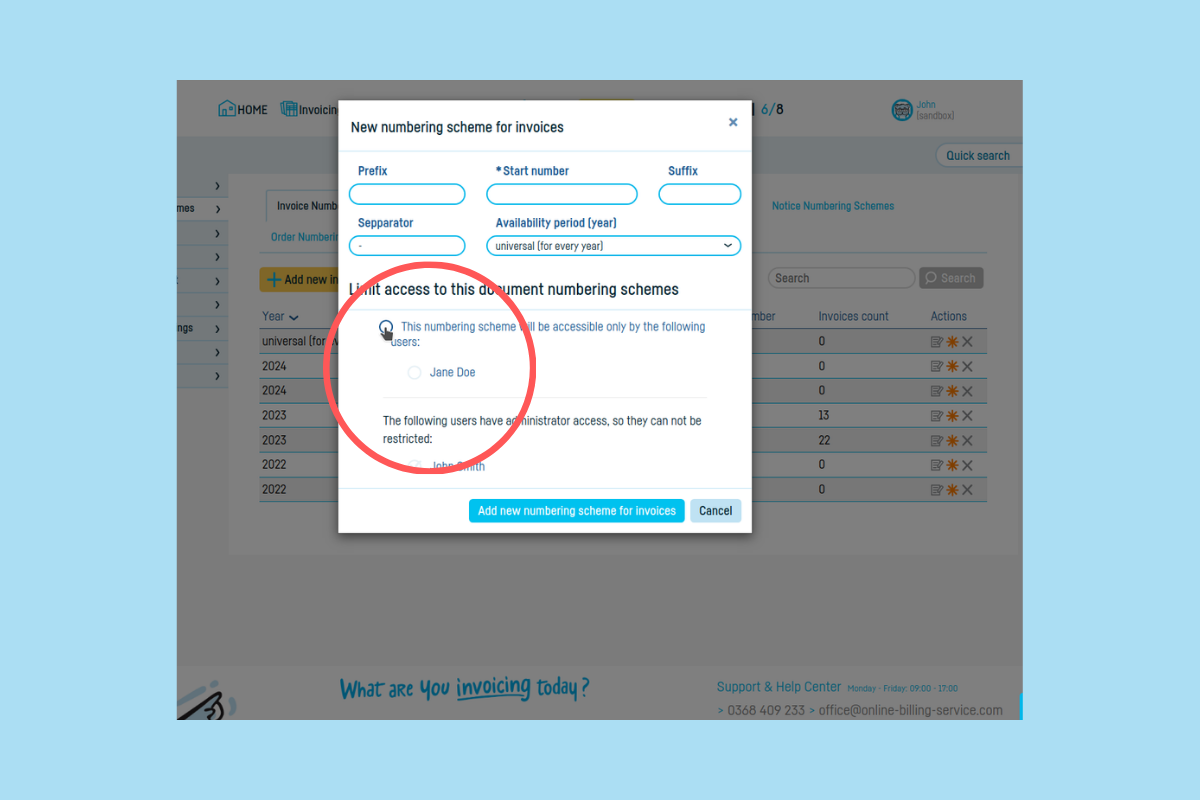
Read here about adding a new numbering scheme.
If you want to limit access to an existing numbering scheme, you need to click on the edit icon next to that scheme. Then follow the same steps as above.
Heads up: You cannot limit the user's access to documents or numbering schemes created by that user. The permissions system is available only for Standard, Business, and Premium accounts.
 Back to index
Back to index